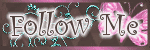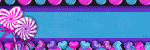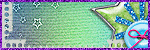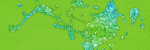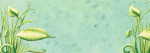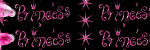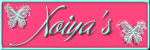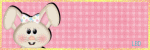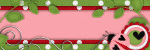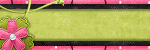Thursday, December 30, 2010
*♦*Wild Purple*♦*
9:40 PM
|
Posted by
♥-Sarah-♥
|
For this tutorial, you’ll need a working knowledge of PSP.
I’m using PSP 9 but any version should work.
This tutorial is my own and any resemblance to any other is purely coincidental.
Supplies for this tutorial:
PSP (any version)
Scrap kit of choice.
I’m using the PTU kit: Wicked in Purple by Angel’s Designz.
You can get her kits here: http://angelsdesignz.blogspot.com/
Tube of choice: I’m using the wonderful work of Ismael Rac.
This is a tube you MUST have a license to use. Don’t use these tubes without a license!
You can find these tubes here: http://xeracx.net/store/
(I got this tube while he was with AMI hence the AMI license.)
Mask: Designs by Vaybs Mask 84 you can find it here: http://designsbyvaybs.blogspot.com/search/label/Masks
Let’s begin!!
Open new Canvas-900x700 (we crop later)
Use your square tool to draw out a square. Foreground black background null and thickness 20.
Convert this to raster layer.
Use your magic wand to select inside the black part of your square.
Select a paper from your kit-Copy it
Back to your canvas and paste INTO selection.
DO NOT DE SELECT!!
Now go to selection-Modify-select section borders.
-Both sides. -Anti-Alias on. -Border width 3
Now add new raster layer and flood fill the selected area with a color from your kit.
Deselect and add noise of your choice to give it the glittery look.
Merge this layer down.
Now use the raster deform tool to tilt your square to where it looks like a diamond.
Now you add your tube on top of your frame layer.
Duplicate your frame layer and move over top your tube layer.
Erase the parts of the frame covering your tube.
Now select your tube layer and delete any parts hanging out under the frame.
Select the bottom frame layer. Click inside it with your magic wand.
Selections-modify-expand by 3- DO NOT DE SELECT!
Add new raster layer-Flood fill with color from your tube or kit.
Move this below your frame layer.
Go to Effects-Texture effects-Blinds
Width 2- Opacity-57 -OK
Now you can start to add your elements to your tag.
Reside them and position as needed.
Add your drop shadow to each element to give your tag depth.
I used the flower element and the black bow. I re sized , duplicated, and mirrored them to have them match up on both side of my frame.
The heart with wings I re sized and added my drop shadow.
Once you finish adding your elements-Merge visible.
Add new layer and move to the bottom.
Flood fill with a color to match your tag.
Add your mask to this layer.
Merge visible again.
Crop down to re size.
Add your © info and your name.
Save & enjoy your new tag!
I’m using PSP 9 but any version should work.
This tutorial is my own and any resemblance to any other is purely coincidental.
Supplies for this tutorial:
PSP (any version)
Scrap kit of choice.
I’m using the PTU kit: Wicked in Purple by Angel’s Designz.
You can get her kits here: http://angelsdesignz.blogspot.com/
Tube of choice: I’m using the wonderful work of Ismael Rac.
This is a tube you MUST have a license to use. Don’t use these tubes without a license!
You can find these tubes here: http://xeracx.net/store/
(I got this tube while he was with AMI hence the AMI license.)
Mask: Designs by Vaybs Mask 84 you can find it here: http://designsbyvaybs.blogspot.com/search/label/Masks
Let’s begin!!
Open new Canvas-900x700 (we crop later)
Use your square tool to draw out a square. Foreground black background null and thickness 20.
Convert this to raster layer.
Use your magic wand to select inside the black part of your square.
Select a paper from your kit-Copy it
Back to your canvas and paste INTO selection.
DO NOT DE SELECT!!
Now go to selection-Modify-select section borders.
-Both sides. -Anti-Alias on. -Border width 3
Now add new raster layer and flood fill the selected area with a color from your kit.
Deselect and add noise of your choice to give it the glittery look.
Merge this layer down.
Now use the raster deform tool to tilt your square to where it looks like a diamond.
Now you add your tube on top of your frame layer.
Duplicate your frame layer and move over top your tube layer.
Erase the parts of the frame covering your tube.
Now select your tube layer and delete any parts hanging out under the frame.
Select the bottom frame layer. Click inside it with your magic wand.
Selections-modify-expand by 3- DO NOT DE SELECT!
Add new raster layer-Flood fill with color from your tube or kit.
Move this below your frame layer.
Go to Effects-Texture effects-Blinds
Width 2- Opacity-57 -OK
Now you can start to add your elements to your tag.
Reside them and position as needed.
Add your drop shadow to each element to give your tag depth.
I used the flower element and the black bow. I re sized , duplicated, and mirrored them to have them match up on both side of my frame.
The heart with wings I re sized and added my drop shadow.
Once you finish adding your elements-Merge visible.
Add new layer and move to the bottom.
Flood fill with a color to match your tag.
Add your mask to this layer.
Merge visible again.
Crop down to re size.
Add your © info and your name.
Save & enjoy your new tag!
Labels:
PTU Tut
,
Rac Tutorial
|
0
comments
Wednesday, December 29, 2010
PTU Tag-Candy Cutie
7:05 PM
|
Posted by
♥-Sarah-♥
|
I made this tag with Kelly's Wicked In Pink kit.
Check out her "Wicked" collection on her blog
HERE.
Here's the tag I made:
Labels:
PTU tags
,
RAC
|
0
comments
Monday, December 27, 2010
Bring on the rain: PTU Tut
5:01 PM
|
Posted by
♥-Sarah-♥
|
For this tutorial, you’ll need a working knowledge of PSP.
I’m using PSP 9 but any version should work.
This tutorial is my own and any resemblance to any other is purely coincidental.
Supplies for this tutorial:
PSP (any version)
Scrap kit of choice.
I’m using the PTU kit: Wicked in teal by Angel’s Designz.
You can get her kits here: http://angelsdesignz.blogspot.com/
Tube of choice: I’m using the wonderful work of Ismael Rac.
This is a tube you MUST have a license to use. Don’t use these tubes without a license!
You can find these tubes here:
http://xeracx.net/store/Mask: Designs by Vaybs Mask 89 you can find it here: http://designsbyvaybs.blogspot.com/search/label/Masks
Let’s begin!!
Open a canvas--900*700 (you can crop later)
Use your ellipse tool to make a circle in the center of your canvas.
Foreground black, background null. Width should be about 20.
Convert this to raster layer.
Use your magic wand and click the black part of your circle.
Select a paper from your kit. Edit-Copy
Back to your canvas and paste INTO selection.
Select your tube. Copy & past it into your canvas.
Select your circle layer. Click inside the empty part of your circle with your magic wand.
Selections-Modify-Expand by 3 or 4.
Add new raster layer & flood fill with a color from your tube/kit.
Select none. Move under your circle frame layer.
Duplicate your circle and move this one overtop of your tube layer.
Erase any parts of your circle covering your tube’s face.
Select your tube layer and delete any hanging out under your circle.
Now select the filmstrip element from your kit.
Paste behind all other layers and position.
Duplicate this layer and flip then mirror it.
Select the inside squares of one of your film strips.
Selections-modify-expand by two.
Add new raster layer-flood fill with color to match your kit/tube.
Move below your filmstrip. Duplicate this. Mirror & flip it.
It should be under the other filmstrip (if not just move the layer down until it is)
Add any other elements you want to use . Be sure to add your drop shadows.
After you are finished adding your elements select a paper from your kit and paste it under all other layers.
Add your mask layer to this.
Resize & add your copyright info as well as any other text you want on your tag.
Save your tag & enjoy!
I’m using PSP 9 but any version should work.
This tutorial is my own and any resemblance to any other is purely coincidental.
Supplies for this tutorial:
PSP (any version)
Scrap kit of choice.
I’m using the PTU kit: Wicked in teal by Angel’s Designz.
You can get her kits here: http://angelsdesignz.blogspot.com/
Tube of choice: I’m using the wonderful work of Ismael Rac.
This is a tube you MUST have a license to use. Don’t use these tubes without a license!
You can find these tubes here:
http://xeracx.net/store/Mask: Designs by Vaybs Mask 89 you can find it here: http://designsbyvaybs.blogspot.com/search/label/Masks
Let’s begin!!
Open a canvas--900*700 (you can crop later)
Use your ellipse tool to make a circle in the center of your canvas.
Foreground black, background null. Width should be about 20.
Convert this to raster layer.
Use your magic wand and click the black part of your circle.
Select a paper from your kit. Edit-Copy
Back to your canvas and paste INTO selection.
Select your tube. Copy & past it into your canvas.
Select your circle layer. Click inside the empty part of your circle with your magic wand.
Selections-Modify-Expand by 3 or 4.
Add new raster layer & flood fill with a color from your tube/kit.
Select none. Move under your circle frame layer.
Duplicate your circle and move this one overtop of your tube layer.
Erase any parts of your circle covering your tube’s face.
Select your tube layer and delete any hanging out under your circle.
Now select the filmstrip element from your kit.
Paste behind all other layers and position.
Duplicate this layer and flip then mirror it.
Select the inside squares of one of your film strips.
Selections-modify-expand by two.
Add new raster layer-flood fill with color to match your kit/tube.
Move below your filmstrip. Duplicate this. Mirror & flip it.
It should be under the other filmstrip (if not just move the layer down until it is)
Add any other elements you want to use . Be sure to add your drop shadows.
After you are finished adding your elements select a paper from your kit and paste it under all other layers.
Add your mask layer to this.
Resize & add your copyright info as well as any other text you want on your tag.
Save your tag & enjoy!
Labels:
PTU Tut
,
Rac Tutorial
|
0
comments
Saturday, December 25, 2010
A quick note
11:43 AM
|
Posted by
♥-Sarah-♥
|
Just a quick note to all of those that may visit my blog:
I want to wish each of you and your families a very Merry Christmas!
I hope your hearts & homes are filled with love and joy!
After things calm down a bit, look for brand new tutorials and other goodies I plan on having SOON!
Thanks for being followers of my blog & have a fabulous holiday!!
Friday, December 17, 2010
PTU Tag
2:06 PM
|
Posted by
♥-Sarah-♥
|
I used Kelly's newest collab kit, Winter Wishes.
Check out her blog HERE for info on where to get this pretty kit.
Here is the tag i did with this kit.
Labels:
PTU tags
|
0
comments
Thursday, December 16, 2010
Counting Sheep Tag
3:35 PM
|
Posted by
♥-Sarah-♥
|
I used Tammy's adorable kit, Counting Sheep, to make this tag.
Be sure to check out Tammy's blog HERE for info on how to get her kits.
Here is the tag I made with this adorable kit:
Labels:
pinuptoons
,
PTU tags
|
0
comments
Wednesday, December 15, 2010
Sweet Winter
11:16 AM
|
Posted by
♥-Sarah-♥
|
I made this tag with Kelly's kit Sleigh Bells.
Check out her blog HERE for all of her fabulous kit.
This one is just beautiful!
Thanks for looking and look for new tags, tuts, & templates (maybe a few freebies) soon!
Labels:
PTU tags
|
0
comments
Tuesday, December 7, 2010
Twi-Mom Template
2:09 PM
|
Posted by
♥-Sarah-♥
|
So--I went out the other night for the release of Eclipse--At midnight..lOl
And I'm a Twi-Hard for sure!
Soo, I thought I would make a template for all of us Twilight moms!
You can download it HERE
And this is the preview:
Labels:
Template
,
twilight tutorial
|
0
comments
Monday, December 6, 2010
Sleigh Bells Tutorial
6:52 PM
|
Posted by
♥-Sarah-♥
|
For this tutorial, you’ll need a working knowledge of PSP.
I’m using PSP 9 but any version should work.
This tutorial is my own and any resemblance to any other is purely coincidental.
Supplies for this tutorial:
PSP (any version)
Scrap kit of choice.
I’m using the PTU kit: Sleigh Bells by Angel’s Designz.
You can get her kits here: http://angelsdesignz.blogspot.com/
Tube of choice: I’m using the wonderful work of Robert Alvarado.
This is a tube you MUST have a license to use. Don’t use these tubes without a license!
You can find these tubes here: www.mypsptubes.com
Mask of choice (I forgot which one I used--Any you choose will work though.)
Let’s begin!!
Open a canvas--900*700 (you can crop later)
Select the frame 2 element from your kit.
Copy and paste into your canvas.
Open your tube close-up.
Paste into your canvas overtop of your frame.
Duplicate your frame layer and move this over your tube layer.
Erase any parts covering your tube’s face & arm.
Select a paper from your kit. Copy it.
On the bottom frame layer, se your magic wand and select the inner square where it’s empty.
Selections-modify-expand by 2
-Do NOT deselect!-
Add new raster layer
Edit-paste INTO selection.
Move your paper layer under your last frame layer.
Select a few elements from the kit to use.
Copy them and pate into your canvas.
Resize them if you need to.
Add drop shadows to each one.
I used the beautiful Christmas tree, the white flower and the red garland elements.
As well as the glass ornament element for inside the frame & the white snowflakes for my background..
I also used the Sleigh Bells word art from the kit.
Select another paper from your kit.
Copy and paste under all of your other layers.
This is where you want to apply your mask.
Now is the time to crop your tag down using your selection tool.
Then you can resize .
Add your name/text and don’t forget your copyright info!
Save & you have your new tag!
Thanks for checking out my tutorial!!
I’m using PSP 9 but any version should work.
This tutorial is my own and any resemblance to any other is purely coincidental.
Supplies for this tutorial:
PSP (any version)
Scrap kit of choice.
I’m using the PTU kit: Sleigh Bells by Angel’s Designz.
You can get her kits here: http://angelsdesignz.blogspot.com/
Tube of choice: I’m using the wonderful work of Robert Alvarado.
This is a tube you MUST have a license to use. Don’t use these tubes without a license!
You can find these tubes here: www.mypsptubes.com
Mask of choice (I forgot which one I used--Any you choose will work though.)
Let’s begin!!
Open a canvas--900*700 (you can crop later)
Select the frame 2 element from your kit.
Copy and paste into your canvas.
Open your tube close-up.
Paste into your canvas overtop of your frame.
Duplicate your frame layer and move this over your tube layer.
Erase any parts covering your tube’s face & arm.
Select a paper from your kit. Copy it.
On the bottom frame layer, se your magic wand and select the inner square where it’s empty.
Selections-modify-expand by 2
-Do NOT deselect!-
Add new raster layer
Edit-paste INTO selection.
Move your paper layer under your last frame layer.
Select a few elements from the kit to use.
Copy them and pate into your canvas.
Resize them if you need to.
Add drop shadows to each one.
I used the beautiful Christmas tree, the white flower and the red garland elements.
As well as the glass ornament element for inside the frame & the white snowflakes for my background..
I also used the Sleigh Bells word art from the kit.
Select another paper from your kit.
Copy and paste under all of your other layers.
This is where you want to apply your mask.
Now is the time to crop your tag down using your selection tool.
Then you can resize .
Add your name/text and don’t forget your copyright info!
Save & you have your new tag!
Thanks for checking out my tutorial!!
Labels:
PTU tags
,
Robert Alvarado
|
0
comments
Saturday, December 4, 2010
Tag show-Off
9:32 AM
|
Posted by
♥-Sarah-♥
|
These awesome ladies have used my templates in their creations and I thought I would share their awesome work!
Labels:
using my temps
|
0
comments
Wednesday, December 1, 2010
Walkin in a winter wonderland Template
4:56 PM
|
Posted by
♥-Sarah-♥
|
Labels:
Template
|
0
comments
New Template-Feliz Navidad
11:05 AM
|
Posted by
♥-Sarah-♥
|
Labels:
Template
|
0
comments
Tuesday, November 30, 2010
-Girly Christmas Tutorial-
10:46 PM
|
Posted by
♥-Sarah-♥
|

For this tutorial, you’ll need a working knowledge of PSP.
I’m using PSP 9 but any version should work.
This tutorial is my own and any resemblance to any other is purely coincidental.
Supplies for this tutorial:
PSP (any version)
Scrap kit of choice.
I’m using the PTU kit: Girly Christmas By Tammy’s Scraps
You can get her kits here: http://www.scrappetizing.com/store/
Be sure to check out her blog: http://tammysscraps.blogspot.com/
Tube of choice. I’m using is by Elias Chatzoudis
But you can find these tubes here: www.mypsptubes.com
You MUST have a license to use these tubes. Don’t use them without a license!
Template by ME-You can find it here on my blog
Let’s begin:
Open the template. Delete the credits layer.
Open one of your papers from your kit-Copy-Now select your back rectangle with your magic wand.
Edit-Paste INTO selection.-Deselect.
Select another paper from your kit-Copy it-
Select the inner rectangle on the left side with your magic wand.
Edit-Paste INTO selection.
Do the same for the other rectangle on the right-But use a different paper from the kit.
Finally, select the inner circle with your magic wand & do the same thing & paste a paper into it.
Select each of the outlines of your papers with your magic wand.
Fill each with a different color from your kit & add noise setting of choice to each.
Copy another paper from your kit-Resize a bit and paste overtop your word art layer.
Select your “BELLS” word art. Select all-Float-Defloat
Make your paper layer you just pasted, active. Selections-Invert-Delete-Select none.
You can recolor the background of the other word art if you want doing the same thing you just did.
Now let’s add the tube.
Select the inner circle & paste your tube as new layer.
Duplicate the outlining circle layer-Move below your tube.
Now select the top outlining circle and erase any parts covering your tube’s face.
Select your tube layer and erase any parts hanging out.
Add a drop shadow to your tube.
Now we add some fun elements!!
I used the the Christmas lights stand on the background rectangle. Then duplicated it & flipped it.
Add drop shadow.
Add your snowman/candy cane to the left rectangle.-Image-Mirror.
Add drop shadow to each.
Add your other elements this way & don’t forget your drop shadows.
Crop and resize.
Add your copyright info and any text you want on it.
Save and enjoy your fabulous new tag!
I’m using PSP 9 but any version should work.
This tutorial is my own and any resemblance to any other is purely coincidental.
Supplies for this tutorial:
PSP (any version)
Scrap kit of choice.
I’m using the PTU kit: Girly Christmas By Tammy’s Scraps
You can get her kits here: http://www.scrappetizing.com/store/
Be sure to check out her blog: http://tammysscraps.blogspot.com/
Tube of choice. I’m using is by Elias Chatzoudis
But you can find these tubes here: www.mypsptubes.com
You MUST have a license to use these tubes. Don’t use them without a license!
Template by ME-You can find it here on my blog
Let’s begin:
Open the template. Delete the credits layer.
Open one of your papers from your kit-Copy-Now select your back rectangle with your magic wand.
Edit-Paste INTO selection.-Deselect.
Select another paper from your kit-Copy it-
Select the inner rectangle on the left side with your magic wand.
Edit-Paste INTO selection.
Do the same for the other rectangle on the right-But use a different paper from the kit.
Finally, select the inner circle with your magic wand & do the same thing & paste a paper into it.
Select each of the outlines of your papers with your magic wand.
Fill each with a different color from your kit & add noise setting of choice to each.
Copy another paper from your kit-Resize a bit and paste overtop your word art layer.
Select your “BELLS” word art. Select all-Float-Defloat
Make your paper layer you just pasted, active. Selections-Invert-Delete-Select none.
You can recolor the background of the other word art if you want doing the same thing you just did.
Now let’s add the tube.
Select the inner circle & paste your tube as new layer.
Duplicate the outlining circle layer-Move below your tube.
Now select the top outlining circle and erase any parts covering your tube’s face.
Select your tube layer and erase any parts hanging out.
Add a drop shadow to your tube.
Now we add some fun elements!!
I used the the Christmas lights stand on the background rectangle. Then duplicated it & flipped it.
Add drop shadow.
Add your snowman/candy cane to the left rectangle.-Image-Mirror.
Add drop shadow to each.
Add your other elements this way & don’t forget your drop shadows.
Crop and resize.
Add your copyright info and any text you want on it.
Save and enjoy your fabulous new tag!
Labels:
Elias Chatzoudis
,
PTU Tut
|
0
comments
Jingle your bells template
4:25 PM
|
Posted by
♥-Sarah-♥
|
Made a new template to share with you guys.
Hope you like it!
I'll be using it in my next tutorial!!
Please leave some ♥♥ if you download!
Thanks!!
Download HERE
Labels:
Template
|
1
comments
Saturday, November 27, 2010
PTU Tutorial-Blue Blue Christmas
1:20 AM
|
Posted by
♥-Sarah-♥
|
For this tutorial, you’ll need a working knowledge of PSP.
I’m using PSP 9 but any version should work.
This tutorial is my own and any resemblance to any other is purely coincidental.
Supplies for this tutorial:
PSP (any version)
Scrap kit of choice.
I’m using the PTU kit: Blue Christmas by Angel’s Designz.
You can get her kits here: http://angelsdesignz.blogspot.com/
Template 002: http://soelegantlywasted.blogspot.com/search/label/Templates
Tube of choice: I’m using the wonderful work of Ismael Rac.
This is a tube you MUST have a license to use. Don’t use his tubes without a license!
(I got this tube while he was at AMI but you can find them here now: http://xeracx.net/store/
On to the tut!!
Open your template.
Select one of the papers from your kit. Copy it.
Select the dark gray rectangle on your template.
Paste your paper as a new layer and crop around the rectangle so your paper fits into it.
Select your tube.
Copy it & paste into your canvas. Position where you like it and add a drop shadow.
Select the “Merry Christmas” word art
Move it above your tube layer and position at the bottom of your tag.
Select the inner white squares with your magic wand.
Flood fill with a color matching your kit & tube.
Select the close-up of your tube and paste as a new layer.
Crop your tube to fit into the frame.
Change the blend mode to legacy.
Duplicate this layer & mirror it.
Move it down to the bottom square and fit it into the frame.
Erase any excess tube you have hanging out from the frame.
Now select the elements you want to use from your kit.
Copy them and paste into your canvas.
Resize them and add your drop shadow.
Crop your tag down and resize to your liking.
Add your copyright info and your text you want.
Save & enjoy your new tag!
Thanks for doing my tutorial.
I’m using PSP 9 but any version should work.
This tutorial is my own and any resemblance to any other is purely coincidental.
Supplies for this tutorial:
PSP (any version)
Scrap kit of choice.
I’m using the PTU kit: Blue Christmas by Angel’s Designz.
You can get her kits here: http://angelsdesignz.blogspot.com/
Template 002: http://soelegantlywasted.blogspot.com/search/label/Templates
Tube of choice: I’m using the wonderful work of Ismael Rac.
This is a tube you MUST have a license to use. Don’t use his tubes without a license!
(I got this tube while he was at AMI but you can find them here now: http://xeracx.net/store/
On to the tut!!
Open your template.
Select one of the papers from your kit. Copy it.
Select the dark gray rectangle on your template.
Paste your paper as a new layer and crop around the rectangle so your paper fits into it.
Select your tube.
Copy it & paste into your canvas. Position where you like it and add a drop shadow.
Select the “Merry Christmas” word art
Move it above your tube layer and position at the bottom of your tag.
Select the inner white squares with your magic wand.
Flood fill with a color matching your kit & tube.
Select the close-up of your tube and paste as a new layer.
Crop your tube to fit into the frame.
Change the blend mode to legacy.
Duplicate this layer & mirror it.
Move it down to the bottom square and fit it into the frame.
Erase any excess tube you have hanging out from the frame.
Now select the elements you want to use from your kit.
Copy them and paste into your canvas.
Resize them and add your drop shadow.
Crop your tag down and resize to your liking.
Add your copyright info and your text you want.
Save & enjoy your new tag!
Thanks for doing my tutorial.
Labels:
PTU Tut
,
Rac Tutorial
|
0
comments
Friday, November 26, 2010
New tag
7:15 PM
|
Posted by
♥-Sarah-♥
|
Made this tag with Tammy's awesome kit,
Teen Love.
Check out her blog HERE for info to get awesome kits.
Also check out her fab freebies on her blog--
Be sure to leave her some love if ya download!
Here's the tag I made with her kit:
Labels:
PTU tags
,
RAC
|
0
comments
Teen Crush Tut
2:59 PM
|
Posted by
♥-Sarah-♥
|
For this tutorial, you’ll need a working knowledge of PSP.
I’m using PSP 9 but any version should work.
This tutorial is my own and any resemblance to any other is purely coincidental.
Supplies for this tutorial:
PSP (any version)
Scrap kit of choice.
I’m using the PTU kit: Teen Love By Tammy’s Scraps
You can get her kits here: http://www.scrappetizing.com/store/
Be sure to check out her blog: http://tammysscraps.blogspot.com/
Tube of choice. I’m using is by Elias Chatzoudis
But you can find these tubes here: www.mypsptubes.com
You MUST have a license to use these tubes. Don’t use them without a license!
Template by Juicy Bits-Find her temps here: http://myjuicybits.blogspot.com/
Plugins- Xero Fritillary : http://www.xero-graphics.co.uk/
Let’s begin:
Open your template & remove the copyright layer.
Select your tube. Copy & paste it over the white layer under your Polaroid layer.
Select the Polaroid layer and duplicate it. Move this duplicated layer UNDER your tube.
Recolor both Polaroid layers the same color (choose a color from your kit/tube to match)
On both Polaroid layers add the following Fritillary settings:
Granularity-5 Aggression-30
Tesselation-30 Variation50
Select your top Polaroid layer and erase any parts covering your tube.
Erase any excess tube you have hanging out under your Polaroid frame.
Select a few papers you want to use from your kit-Open them up .
Select the first paper you want to use-Copy it.
Select your background rectangle-Select all-Float-Defloat-Edit-Paste INTO selection.-Select none.
Select your next paper you want to use. Copy it.
Now select your background circle.-Select all-Float-Defloat-Edit-Paste INTO selection.
Do these same steps with your other shapes and paste your papers into them.
Select your inner bracket layer. Recolor to match your tube and kit.
Select the outline of the bracket layer. Recolor a different color to match and add noise (any settings will do)
Recolor the inside square of your Polaroid to match your tube/kit.
Select any other gray areas of your template and recolor them using colors from your kit.
Add a drop shadow to your layers if you wish.
Select a few elements from your kit to add to your tag.
Resize them as needed and position.
Add your drop shadow to each one.
Crop down and resize as desired.
Add your copyright info and your text.
Save and enjoy your new tag!!
I’m using PSP 9 but any version should work.
This tutorial is my own and any resemblance to any other is purely coincidental.
Supplies for this tutorial:
PSP (any version)
Scrap kit of choice.
I’m using the PTU kit: Teen Love By Tammy’s Scraps
You can get her kits here: http://www.scrappetizing.com/store/
Be sure to check out her blog: http://tammysscraps.blogspot.com/
Tube of choice. I’m using is by Elias Chatzoudis
But you can find these tubes here: www.mypsptubes.com
You MUST have a license to use these tubes. Don’t use them without a license!
Template by Juicy Bits-Find her temps here: http://myjuicybits.blogspot.com/
Plugins- Xero Fritillary : http://www.xero-graphics.co.uk/
Let’s begin:
Open your template & remove the copyright layer.
Select your tube. Copy & paste it over the white layer under your Polaroid layer.
Select the Polaroid layer and duplicate it. Move this duplicated layer UNDER your tube.
Recolor both Polaroid layers the same color (choose a color from your kit/tube to match)
On both Polaroid layers add the following Fritillary settings:
Granularity-5 Aggression-30
Tesselation-30 Variation50
Select your top Polaroid layer and erase any parts covering your tube.
Erase any excess tube you have hanging out under your Polaroid frame.
Select a few papers you want to use from your kit-Open them up .
Select the first paper you want to use-Copy it.
Select your background rectangle-Select all-Float-Defloat-Edit-Paste INTO selection.-Select none.
Select your next paper you want to use. Copy it.
Now select your background circle.-Select all-Float-Defloat-Edit-Paste INTO selection.
Do these same steps with your other shapes and paste your papers into them.
Select your inner bracket layer. Recolor to match your tube and kit.
Select the outline of the bracket layer. Recolor a different color to match and add noise (any settings will do)
Recolor the inside square of your Polaroid to match your tube/kit.
Select any other gray areas of your template and recolor them using colors from your kit.
Add a drop shadow to your layers if you wish.
Select a few elements from your kit to add to your tag.
Resize them as needed and position.
Add your drop shadow to each one.
Crop down and resize as desired.
Add your copyright info and your text.
Save and enjoy your new tag!!
Labels:
Elias Chatzoudis
,
PTU Tut
|
0
comments
Monday, November 22, 2010
Weeping Heart Tut
4:07 PM
|
Posted by
♥-Sarah-♥
|
For this tutorial, you’ll need a working knowledge of PSP.
I’m using PSP 9 but any version should work.
This tutorial is my own and any resemblance to any other is purely coincidental.
Supplies for this tutorial:
PSP (any version)
Scrap kit of choice.
I’m using the PTU kit: Weeping Heart By Tammy’s Scraps
You can get her kits here: http://www.scrappetizing.com/store/
Be sure to check out her blog: http://tammysscraps.blogspot.com/
Tube of choice. I’m using is by Ismael RAC
But you can find these tubes here: www.xeracx.net
You MUST have a license to use these tubes. Don’t use them without a license!
Let’s begin:
Open a new canvas-800x600 (we crop later)
Select a frame from your kit.
I used the white Polaroid frame.
Copy it & paste into your canvas.
Resize if you need to.
Using your magic wand, select the white part of your frame.
Now select a paper from your kit-copy.
Back to your canvas-Paste INTO selection.
-Select none-
Now copy & paste your tube on top of your frame.
Select your frame layer & duplicate.
Move this layer on top of your tube.
Erase any parts of the frame that are covering your tube’s head and face.
Select your tube layer and erase any parts hanging out under your frame.
Select the bottom frame layer. Click inside the empty area with your magic wand.
Selections-Modify-Expand by 3.
Add new layer and flood fill with a color from your kit.
Move this layer below your frame layer and add the blinds effect with these settings:
Width 2 : Opacity: 18 & color black (horizontal checked)
Now add drop shadow to tube layer and the BOTTOM frame layer.
Select a few elements from your kit.
Copy them and paste into your canvas.
Resize as needed. Position and add drop shadows.
I used the black bow. Pasted it into the left corner of my frame.
Duplicated it and mirrored.
Added my blue flower. Duplicated and mirrored it as well.
Did the same steps for my black fuzzy hearts & my doodles in the background.
I used one of the music elements and pasted under my frame and moved it to the left.
I erased the excess hanging out and duplicated this layer & mirrored it as well.
Crop your tag down and resize as desired.
Add your text and copyright info.
If you’re not going to add animation, then you’re finished.
If you are do the following:
Merge all. Duplicate 2 times. (You will have 3 layers)
Use your magic wand. Select whatever you want to have glitter.
On your first layer:
Adjust-Add noise-
Uniform-Monochrome checked-Noise 35%
Your next layer-everything the same EXCEPT noise is 45%
Third layer-Everything the same EXCEPT noise is 55%
Now save as animation file.
GO over to your animation shop & open it up.
View animation-Save as .gif and you’re done!
I hope you enjoyed this tutorial!
Thanks to anyone that tries it out!
♥
I’m using PSP 9 but any version should work.
This tutorial is my own and any resemblance to any other is purely coincidental.
Supplies for this tutorial:
PSP (any version)
Scrap kit of choice.
I’m using the PTU kit: Weeping Heart By Tammy’s Scraps
You can get her kits here: http://www.scrappetizing.com/store/
Be sure to check out her blog: http://tammysscraps.blogspot.com/
Tube of choice. I’m using is by Ismael RAC
But you can find these tubes here: www.xeracx.net
You MUST have a license to use these tubes. Don’t use them without a license!
Let’s begin:
Open a new canvas-800x600 (we crop later)
Select a frame from your kit.
I used the white Polaroid frame.
Copy it & paste into your canvas.
Resize if you need to.
Using your magic wand, select the white part of your frame.
Now select a paper from your kit-copy.
Back to your canvas-Paste INTO selection.
-Select none-
Now copy & paste your tube on top of your frame.
Select your frame layer & duplicate.
Move this layer on top of your tube.
Erase any parts of the frame that are covering your tube’s head and face.
Select your tube layer and erase any parts hanging out under your frame.
Select the bottom frame layer. Click inside the empty area with your magic wand.
Selections-Modify-Expand by 3.
Add new layer and flood fill with a color from your kit.
Move this layer below your frame layer and add the blinds effect with these settings:
Width 2 : Opacity: 18 & color black (horizontal checked)
Now add drop shadow to tube layer and the BOTTOM frame layer.
Select a few elements from your kit.
Copy them and paste into your canvas.
Resize as needed. Position and add drop shadows.
I used the black bow. Pasted it into the left corner of my frame.
Duplicated it and mirrored.
Added my blue flower. Duplicated and mirrored it as well.
Did the same steps for my black fuzzy hearts & my doodles in the background.
I used one of the music elements and pasted under my frame and moved it to the left.
I erased the excess hanging out and duplicated this layer & mirrored it as well.
Crop your tag down and resize as desired.
Add your text and copyright info.
If you’re not going to add animation, then you’re finished.
If you are do the following:
Merge all. Duplicate 2 times. (You will have 3 layers)
Use your magic wand. Select whatever you want to have glitter.
On your first layer:
Adjust-Add noise-
Uniform-Monochrome checked-Noise 35%
Your next layer-everything the same EXCEPT noise is 45%
Third layer-Everything the same EXCEPT noise is 55%
Now save as animation file.
GO over to your animation shop & open it up.
View animation-Save as .gif and you’re done!
I hope you enjoyed this tutorial!
Thanks to anyone that tries it out!
♥
Labels:
PTU Tut
,
Rac Tutorial
|
0
comments
Sunday, November 21, 2010
New Templates!!!
11:26 PM
|
Posted by
♥-Sarah-♥
|
I have a few new templates for you!!
If you download, please leave some ♥
If you use them ,I would love to see your creations!!
Enjoy!!!!!!!
Download HEREDownload HERE
Download HERE
Download HERE
Come back soon for more temps and tuts!!
Much ♥♥♥ to all my visitors!!!
Labels:
Christmas
,
Freebie
,
Template
|
0
comments
PTU TAG
4:58 PM
|
Posted by
♥-Sarah-♥
|
I used Tammy's Weeping Heart kit to make this tag.
I will have another tag/tut with this kit soon.
To get this fabby kit and Tammy's other kids, check out her blog HERE
Awesome kit Tammy!!
Here's the tag I made with it:
Labels:
PTU tags
|
0
comments
Saturday, November 20, 2010
PTU Fairy Merry Christmas Tag
9:21 PM
|
Posted by
♥-Sarah-♥
|
I made this tag with Kelly's new kit-Blue Christmas.
You can find this kit HERE
I used the wonder work of Joel Adams.
If you like these tubes, you better act fast bc Dec. 1--CILM is closing!! *tears*
K--here's my taggie
Labels:
Joel adams
,
PTU tags
|
0
comments
RAC Christmas TUT
9:16 PM
|
Posted by
♥-Sarah-♥
|
For this tutorial, you’ll need a working knowledge of PSP.
I’m using PSP 9 but any version should work.
This tutorial is my own and any resemblance to any other is purely coincidental.
Supplies for this tutorial:
PSP (any version)
Scrap kit of choice.
I’m using the PTU kit: Penguin Xmas by Angel’s Designz.
You can get her kits here: http://angelsdesignz.blogspot.com/
Tube of choice: I’m using the wonderful work of Ismael Rac.
This is a tube you MUST have a license to use. Don’t use his tubes without a license!
You can find them here: http://xeracx.net/store/
Xmas templat 1 by Rachel. Find this temp here: http://scrapsofenchantment.blogspot.com/
On to the tut!!
Open your template. Delete the SNOW text (we won’t be using this part of the temp.)
Select the background rectangle with your magic wand.
Select a paper from your kit-Copy-Paste into selection.
I used the blue paper with the snowflakes. Select none.
Select the outline of your background rectangle with your magic wand.
Flood fill with a color from your kit. Adjust-Add noise- Uniform-75%.
Select the inner circle layer. Flood fill with a color from your kit. (mine is green)
Select the outer circle layer. Flood fill with a color from your kit. Add noise.
Now elect any elements you want to add from your kit. Copy and paste them into your canvas.
Resize as needed. Be sure to add a drop shadow to each one.
Select your tube. Paste as desired. Add drop shadow.
Select the close up of your tube. Paste as new layer over your circle layer.
Crop any extra tube you have hanging out of the circle.
Add your drop shadow to the close up.
Select the snowflakes in the kit, Copy and paste into your canvas behind all the other layers.
Add a drop shadow to this layer.
Crop your tag down and resize.
Add your text and your copyright info.
Save & enjoy your new tag!
Thanks for doing my tut, I hope you enjoyed it!
♥♥♥♥
I’m using PSP 9 but any version should work.
This tutorial is my own and any resemblance to any other is purely coincidental.
Supplies for this tutorial:
PSP (any version)
Scrap kit of choice.
I’m using the PTU kit: Penguin Xmas by Angel’s Designz.
You can get her kits here: http://angelsdesignz.blogspot.com/
Tube of choice: I’m using the wonderful work of Ismael Rac.
This is a tube you MUST have a license to use. Don’t use his tubes without a license!
You can find them here: http://xeracx.net/store/
Xmas templat 1 by Rachel. Find this temp here: http://scrapsofenchantment.blogspot.com/
On to the tut!!
Open your template. Delete the SNOW text (we won’t be using this part of the temp.)
Select the background rectangle with your magic wand.
Select a paper from your kit-Copy-Paste into selection.
I used the blue paper with the snowflakes. Select none.
Select the outline of your background rectangle with your magic wand.
Flood fill with a color from your kit. Adjust-Add noise- Uniform-75%.
Select the inner circle layer. Flood fill with a color from your kit. (mine is green)
Select the outer circle layer. Flood fill with a color from your kit. Add noise.
Now elect any elements you want to add from your kit. Copy and paste them into your canvas.
Resize as needed. Be sure to add a drop shadow to each one.
Select your tube. Paste as desired. Add drop shadow.
Select the close up of your tube. Paste as new layer over your circle layer.
Crop any extra tube you have hanging out of the circle.
Add your drop shadow to the close up.
Select the snowflakes in the kit, Copy and paste into your canvas behind all the other layers.
Add a drop shadow to this layer.
Crop your tag down and resize.
Add your text and your copyright info.
Save & enjoy your new tag!
Thanks for doing my tut, I hope you enjoyed it!
♥♥♥♥
Labels:
Christmas
,
PTU Tut
,
Rac Tutorial
|
1
comments
Tuesday, November 16, 2010
PTU Tag-Sexy Snowflakes
7:39 PM
|
Posted by
♥-Sarah-♥
|
Made this tag with Kelly's FABULOUS kit
"Penguin Christmas"
I ♥♥♥♥♥♥♥ this kit!!!!
Thanks so much Kelly!
*smooches*
Check out her blog HERE to get this and her other AWESOME kits!
-I have another tag I did with this kit-
I am writing a tut for it so look for it soon!!
Labels:
Elias Chatzoudis
,
PTU tags
|
0
comments
Thursday, November 11, 2010
Chickalicious Tut
11:17 PM
|
Posted by
♥-Sarah-♥
|
For this tutorial, you’ll need a working knowledge of PSP.
I’m using PSP 9 but any version should work.
This tutorial is my own and any resemblance to any other is purely coincidental.
Supplies for this tutorial:
PSP (any version)
Scrap kit of choice.
I’m using the PTU kit: Chickalicious By Tammy’s Scraps
You can get her kits here: http://www.scrappetizing.com/store/
Be sure to check out her blog: http://tammysscraps.blogspot.com/
Tube of choice. I’m using is by Jose Cano
But you can find these tubes here: www.mypsptubes.com
You MUST have a license to use these tubes. Don’t use them without a license!
Let’s begin:
Open a new canvas-800x600 (we crop later)
Open up frame of choice. Copy & paste into your canvas. Resize as needed.
(I use my raster deform tool so I can’t give you my exact %)
Select a paper from your kit. Copy.
Use your magic wand to click inside your frame layer.
Selections-Modify-Expand by 5-Add new raster layer-Do NOT deselect.
Edit-Paste into selection. Select none. Move your paper layer below your frame layer.
Now copy and paste your tube on top of your frame layer. Add drop shadow.
Select any elements from your kit that you want to use.
Copy and paste them. Resize if needed. Position where desired. Add drop shadow.
Select a doodle from your kit. Copy and paste behind your frame and paper layers.
Rotate to a position you like. Add drop shadow.
Select the scattered beads from the kit. Copy and paste behind your doodle layer.
Position. Then duplicate and mirror-Then flip.
Add drop shadow to both of these bead layers.
Now crop your tag down.
Resize to your liking.
Add your copyright info and your name/text.
Save & enjoy your new tag!
Thanks for doing my tutorial!
XoXo
I’m using PSP 9 but any version should work.
This tutorial is my own and any resemblance to any other is purely coincidental.
Supplies for this tutorial:
PSP (any version)
Scrap kit of choice.
I’m using the PTU kit: Chickalicious By Tammy’s Scraps
You can get her kits here: http://www.scrappetizing.com/store/
Be sure to check out her blog: http://tammysscraps.blogspot.com/
Tube of choice. I’m using is by Jose Cano
But you can find these tubes here: www.mypsptubes.com
You MUST have a license to use these tubes. Don’t use them without a license!
Let’s begin:
Open a new canvas-800x600 (we crop later)
Open up frame of choice. Copy & paste into your canvas. Resize as needed.
(I use my raster deform tool so I can’t give you my exact %)
Select a paper from your kit. Copy.
Use your magic wand to click inside your frame layer.
Selections-Modify-Expand by 5-Add new raster layer-Do NOT deselect.
Edit-Paste into selection. Select none. Move your paper layer below your frame layer.
Now copy and paste your tube on top of your frame layer. Add drop shadow.
Select any elements from your kit that you want to use.
Copy and paste them. Resize if needed. Position where desired. Add drop shadow.
Select a doodle from your kit. Copy and paste behind your frame and paper layers.
Rotate to a position you like. Add drop shadow.
Select the scattered beads from the kit. Copy and paste behind your doodle layer.
Position. Then duplicate and mirror-Then flip.
Add drop shadow to both of these bead layers.
Now crop your tag down.
Resize to your liking.
Add your copyright info and your name/text.
Save & enjoy your new tag!
Thanks for doing my tutorial!
XoXo
Labels:
Jose Cano
,
PTU Tut
|
0
comments
Tuesday, November 9, 2010
PTU Tut-Holiday Wishes
5:41 PM
|
Posted by
♥-Sarah-♥
|
For this tutorial, you’ll need a working knowledge of PSP.
I’m using PSP 9 but any version should work.
This tutorial is my own and any resemblance to any other is purely coincidental.
Supplies for this tutorial:
PSP (any version)
Scrap kit of choice.
I’m using the PTU kit: Holiday Wishes by Angel’s Designz.
You can get her kits here: http://angelsdesignz.blogspot.com/
Tube of choice: I’m using the wonderful work of Ismael Rac.
This is a tube you MUST have a license to use. Don’t use his tubes without a license!
You can find them here: http://xeracx.net/store/
On to the tut!!
Open a new canvas--I go bigger with 800x600 (you can always crop later)
Use your rectangle tool and draw out a rectangle with the width about 14.
Make the foreground black and background null.
Convert to raster layer. Use your magic wand to select the black part of your rectangle.
Select a paper from your kit, copy.
Back to your canvas and paste INTO selection. Deselect.
Now select any elements from the kit that you want to use.
Copy them and place into your canvas.
Resize them as needed. (I use my raster deform tool so I can’t give you exact %)
Be sure to add your drop shadow to each element to give your tag depth.
Now select your rectangle layer. Click inside the empty part with your magic wand.
Selections-Modify-Expand by 4. Add new Raster layer Do NOT deselect.
Copy a paper from the kit. Paste INTO selection in your canvas. Select none.
Move this paper layer under your frame layer.
Now add your tube. Adjust your elements so your tube’s legs are covered.
Erase any parts of your tube hanging out under your frame.
Add a drop shadow.
Add a drop shadow to your frame.
Crop and resize as needed.
Add your Name and copyright info.
Merge all to animate.
Use your magic wand to select what you want to glitter.
Duplicate 2 times. (You will have 3 layers)
Use your magic wand. Select whatever you want to have glitter.
On your first layer:
Adjust-Add noise-
Uniform-Monochrome checked-Noise 35%
Your next layer-everything the same EXCEPT noise is 45%
Third layer-Everything the same EXCEPT noise is 55%
Now save as animation file.
GO over to your animation shop & open it up.
View animation-Save as .gif and you’re done!
Thanks for trying my tut!
I’m using PSP 9 but any version should work.
This tutorial is my own and any resemblance to any other is purely coincidental.
Supplies for this tutorial:
PSP (any version)
Scrap kit of choice.
I’m using the PTU kit: Holiday Wishes by Angel’s Designz.
You can get her kits here: http://angelsdesignz.blogspot.com/
Tube of choice: I’m using the wonderful work of Ismael Rac.
This is a tube you MUST have a license to use. Don’t use his tubes without a license!
You can find them here: http://xeracx.net/store/
On to the tut!!
Open a new canvas--I go bigger with 800x600 (you can always crop later)
Use your rectangle tool and draw out a rectangle with the width about 14.
Make the foreground black and background null.
Convert to raster layer. Use your magic wand to select the black part of your rectangle.
Select a paper from your kit, copy.
Back to your canvas and paste INTO selection. Deselect.
Now select any elements from the kit that you want to use.
Copy them and place into your canvas.
Resize them as needed. (I use my raster deform tool so I can’t give you exact %)
Be sure to add your drop shadow to each element to give your tag depth.
Now select your rectangle layer. Click inside the empty part with your magic wand.
Selections-Modify-Expand by 4. Add new Raster layer Do NOT deselect.
Copy a paper from the kit. Paste INTO selection in your canvas. Select none.
Move this paper layer under your frame layer.
Now add your tube. Adjust your elements so your tube’s legs are covered.
Erase any parts of your tube hanging out under your frame.
Add a drop shadow.
Add a drop shadow to your frame.
Crop and resize as needed.
Add your Name and copyright info.
Merge all to animate.
Use your magic wand to select what you want to glitter.
Duplicate 2 times. (You will have 3 layers)
Use your magic wand. Select whatever you want to have glitter.
On your first layer:
Adjust-Add noise-
Uniform-Monochrome checked-Noise 35%
Your next layer-everything the same EXCEPT noise is 45%
Third layer-Everything the same EXCEPT noise is 55%
Now save as animation file.
GO over to your animation shop & open it up.
View animation-Save as .gif and you’re done!
Thanks for trying my tut!
Labels:
Christmas
,
PTU Tut
,
Rac Tutorial
|
0
comments
New PTU Tags
3:31 PM
|
Posted by
♥-Sarah-♥
|
I made both of these tags using Tammy's kits.
This one is using her Cherry Bomb kit..
I love this tag & this kit is AWESOME!
This next tag is from Tammy's Fairy Dreams kit, another very cute kit!
Check out Tammy's blog HERE for her cute kits and posers too!
Labels:
PTU tags
|
0
comments
PTU Tut--Fairy Dreams
3:05 PM
|
Posted by
♥-Sarah-♥
|
For this tutorial, you’ll need a working knowledge of PSP.
I’m using PSP 9 but any version should work.
This tutorial is my own and any resemblance to any other is purely coincidental.
Supplies for this tutorial:
PSP (any version)
Scrap kit of choice.
I’m using the PTU kit: Fairy Dreams
You can get her kits here: http://www.scrappetizing.com/store/
Be sure to check out her blog: http://tammysscraps.blogspot.com/
Tube of choice: I’m using an adorable poser from the kit.
Weescottlass Mask 302 here: http://weescotslasscreations.blogspot.com/
This one is going to be short and simple. Lets begin.
Open a new canvas. 800x600-we can resize later.
Choose a grass element from your kit. Copy and paste into your canvas.
Choose a tree from your kit. Copy and pate into your canvas. Add drop shadow.
Duplicate your grass and move it so it looks like it’s behind your tree.
Copy and paste the well element into your canvas. Resize and position in your canvas.
Add your drop shadow to it.
Choose one of the cute posers from your kit.
Copy it and paste into your canvas. Resize if needed and add drop shadow.
Select one of the wheat elements. Copy & paste into your canvas.
Resize and duplicate-Mirror. Add drop shadow to both wheat layers.
Select a butterfly from your kit. Copy & paste into your Canvas.
Resize and add drop shadow.
Copy one of the sunbursts from your kit. I’m using burst 4.
Paste into your canvas.
Select a paper from your kit. (Blue for the background) Copy and paste it behind all other elements.
Select your mask. And add new mask layer to your paper.
Make sure your sunburst is on top of your paper layer.
Now crop your tag and resize as needed
Add your Copyright info and any other text your need.
Merge all to add your glitter.
Duplicate 2 times. (You will have 3 layers)
Use your magic wand. Select whatever you want to have glitter.
On your first layer:
Adjust-Add noise-
Uniform-Monochrome checked-Noise 35%
Your next layer-everything the same EXCEPT noise is 45%
Third layer-Everything the same EXCEPT noise is 55%
Now save as animation file.
GO over to your animation shop & open it up.
View animation-Save as .gif and you’re done!
Thanks for trying my tut!
I’m using PSP 9 but any version should work.
This tutorial is my own and any resemblance to any other is purely coincidental.
Supplies for this tutorial:
PSP (any version)
Scrap kit of choice.
I’m using the PTU kit: Fairy Dreams
You can get her kits here: http://www.scrappetizing.com/store/
Be sure to check out her blog: http://tammysscraps.blogspot.com/
Tube of choice: I’m using an adorable poser from the kit.
Weescottlass Mask 302 here: http://weescotslasscreations.blogspot.com/
This one is going to be short and simple. Lets begin.
Open a new canvas. 800x600-we can resize later.
Choose a grass element from your kit. Copy and paste into your canvas.
Choose a tree from your kit. Copy and pate into your canvas. Add drop shadow.
Duplicate your grass and move it so it looks like it’s behind your tree.
Copy and paste the well element into your canvas. Resize and position in your canvas.
Add your drop shadow to it.
Choose one of the cute posers from your kit.
Copy it and paste into your canvas. Resize if needed and add drop shadow.
Select one of the wheat elements. Copy & paste into your canvas.
Resize and duplicate-Mirror. Add drop shadow to both wheat layers.
Select a butterfly from your kit. Copy & paste into your Canvas.
Resize and add drop shadow.
Copy one of the sunbursts from your kit. I’m using burst 4.
Paste into your canvas.
Select a paper from your kit. (Blue for the background) Copy and paste it behind all other elements.
Select your mask. And add new mask layer to your paper.
Make sure your sunburst is on top of your paper layer.
Now crop your tag and resize as needed
Add your Copyright info and any other text your need.
Merge all to add your glitter.
Duplicate 2 times. (You will have 3 layers)
Use your magic wand. Select whatever you want to have glitter.
On your first layer:
Adjust-Add noise-
Uniform-Monochrome checked-Noise 35%
Your next layer-everything the same EXCEPT noise is 45%
Third layer-Everything the same EXCEPT noise is 55%
Now save as animation file.
GO over to your animation shop & open it up.
View animation-Save as .gif and you’re done!
Thanks for trying my tut!
Labels:
PTU Tut
|
0
comments
Sunday, November 7, 2010
PTU tag-B$&%# Squad
6:43 PM
|
Posted by
♥-Sarah-♥
|
Just finished this tag using Kelly's newest kit "Bitch Squad".
It's part of a collab she did that is exclusive to DigiFoxsStudio.
Check out her blog HERE to get this and her other awesome kits.
Here is the tag I made with this wicked awesome kit:
Thanks for looking and don't forget to check Kelly out!!
Friday, November 5, 2010
PTU tag-Cano Christmas
6:48 PM
|
Posted by
♥-Sarah-♥
|
Made a new tag with one of Kelly's Christmas kits-Happy Holidays.
Very cute kit!!
Check out her blog HERE to get this & all of her fabby kits!!
Here's the tag I made:
Keep checking back as I will be adding NEW tuts soon!!!
Labels:
Christmas
,
Jose Cano
,
PTU tags
|
0
comments
Tuesday, November 2, 2010
New Tag-Misfortunate Girl
11:30 AM
|
Posted by
♥-Sarah-♥
|
I made this tag with Kelly's newest kits "misfortunate Girl"
This kit is a dark, goth-y type kit.
Not ussually my style but it was fun to go outside the box and try something new!!
You're sure to love this kit so check out her blog HERE
Labels:
PTU tags
|
0
comments
Monday, November 1, 2010
PTU-Cherry Bomb
8:06 PM
|
Posted by
♥-Sarah-♥
|
For this tutorial, you’ll need a working knowledge of PSP.
I’m using PSP 9 but any version should work.
This tutorial is my own and any resemblance to any other is purely coincidental.
Supplies for this tutorial:
PSP (any version)
Scrap kit of choice.
I’m using the PTU kit: Cherry Bomb By Tammy’s Scraps
You can get her kits here: http://www.scrappetizing.com/store/
Be sure to check out her blog: http://tammysscraps.blogspot.com/
Tube of choice. I’m using is by ©Elias Chatzoudis
But you can now find his work at www.mypsptubes.com
You MUST have a license to use his work. Don’t use his tubes without a license!
Mask 259 here: http://www.weescotslasscreations.blogspot.com/
Let’s begin:
Open a new canvas--I use 800x600 & crop when I’m finished.
Use your ellipse tool, draw out a circle, foreground black background null.
Convert to raster layer.
Use your magic wand to select the colored part of your circle.
Copy a paper from your kit. Paste into selection-Deselect.
Paste in your tube. Duplicate your circle layer and move one layer over the tube and one under.
On the top layer-erase any parts of the circle covering the tube that you don’t want covered.
Add drop shadow to your tube.
Select the inside of your bottom circle layer. Selections-modify-expand by 4.
Copy a paper from your kit-Add new raster layer and paste into selection.
Move this paper under your circle layer.
Add drop shadow to your bottom frame layer.
Select any elements you want to use from your kit.
Copy & paste them into your canvas, resize as needed & add drop shadows.
Add a paper as the background for your tag.
Add new mask layer.
Crop image down to your preferred size.
Add copyright info and any text.
Merge all. If you want glitter do the following:
Duplicate 2 times. (You will have 3 layers)
Use your magic wand. Select whatever you want to have glitter.
On your first layer:
Adjust-Add noise-
Uniform-Monochrome checked-Noise 35%
Your next layer-everything the same EXCEPT noise is 45%
Third layer-Everything the same EXCEPT noise is 55%
Now save as animation file.
GO over to your animation shop & open it up.
View animation-Save as .gif and you’re done!
Thanks for trying my tut!
I’m using PSP 9 but any version should work.
This tutorial is my own and any resemblance to any other is purely coincidental.
Supplies for this tutorial:
PSP (any version)
Scrap kit of choice.
I’m using the PTU kit: Cherry Bomb By Tammy’s Scraps
You can get her kits here: http://www.scrappetizing.com/store/
Be sure to check out her blog: http://tammysscraps.blogspot.com/
Tube of choice. I’m using is by ©Elias Chatzoudis
But you can now find his work at www.mypsptubes.com
You MUST have a license to use his work. Don’t use his tubes without a license!
Mask 259 here: http://www.weescotslasscreations.blogspot.com/
Let’s begin:
Open a new canvas--I use 800x600 & crop when I’m finished.
Use your ellipse tool, draw out a circle, foreground black background null.
Convert to raster layer.
Use your magic wand to select the colored part of your circle.
Copy a paper from your kit. Paste into selection-Deselect.
Paste in your tube. Duplicate your circle layer and move one layer over the tube and one under.
On the top layer-erase any parts of the circle covering the tube that you don’t want covered.
Add drop shadow to your tube.
Select the inside of your bottom circle layer. Selections-modify-expand by 4.
Copy a paper from your kit-Add new raster layer and paste into selection.
Move this paper under your circle layer.
Add drop shadow to your bottom frame layer.
Select any elements you want to use from your kit.
Copy & paste them into your canvas, resize as needed & add drop shadows.
Add a paper as the background for your tag.
Add new mask layer.
Crop image down to your preferred size.
Add copyright info and any text.
Merge all. If you want glitter do the following:
Duplicate 2 times. (You will have 3 layers)
Use your magic wand. Select whatever you want to have glitter.
On your first layer:
Adjust-Add noise-
Uniform-Monochrome checked-Noise 35%
Your next layer-everything the same EXCEPT noise is 45%
Third layer-Everything the same EXCEPT noise is 55%
Now save as animation file.
GO over to your animation shop & open it up.
View animation-Save as .gif and you’re done!
Thanks for trying my tut!
Labels:
Elias Chatzoudis
,
PTU Tut
|
0
comments
Subscribe to:
Comments
(
Atom
)
Old Temps
Older templates can be downloaded HERE
Background created by Sarah-Scrap kit by Just So Scrappy. Powered by Blogger.
Lables
- 12 Days of Christmas Freebie ( 12 )
- 4th Of July ( 3 )
- Animated ( 16 )
- award ( 6 )
- baby ( 1 )
- blog train ( 1 )
- Caron Vinson ( 3 )
- Christmas ( 22 )
- city ( 1 )
- country ( 1 )
- CT call ( 1 )
- CT Tags ( 17 )
- CU ( 1 )
- CU Freebie ( 5 )
- Easter ( 2 )
- Elias Chatzoudis ( 28 )
- emo ( 5 )
- Facebook cover ( 1 )
- Fall ( 14 )
- forum set ( 2 )
- Frame ( 2 )
- Freebie ( 25 )
- Frieng Gifts ( 2 )
- FTU ( 6 )
- FTU Kit ( 8 )
- FTU tag ( 3 )
- FTU tag. Garv ( 1 )
- FTU Tube ( 4 )
- FTU Tut ( 30 )
- Garvey ( 10 )
- girly ( 1 )
- Gorjuss ( 11 )
- Halloween ( 7 )
- haloween tut ( 6 )
- holiday ( 1 )
- Joel adams ( 4 )
- Jose Cano ( 7 )
- Josh Howard ( 1 )
- Lady Mishka ( 5 )
- Made w. my kits ( 14 )
- Mask ( 1 )
- native ( 1 )
- Nene Thomas ( 1 )
- new year ( 3 )
- NEWS ( 2 )
- No Tube ( 3 )
- pinuptoons ( 3 )
- PTE ( 1 )
- PTU ( 3 )
- PTU CU ( 2 )
- PTU Kit ( 20 )
- PTU tags ( 58 )
- PTU Tut ( 127 )
- RAC ( 29 )
- Rac Tutorial ( 15 )
- Robert Alvarado ( 1 )
- SALE ( 5 )
- School ( 1 )
- Show Off ( 9 )
- Snags ( 2 )
- Spring ( 4 )
- St. Patrick's Day ( 2 )
- Store collab ( 1 )
- Summer ( 19 )
- Template ( 44 )
- Thanksgiving ( 1 )
- tooshtoosh ( 21 )
- tutorial ( 3 )
- twilight tutorial ( 2 )
- Using my kits ( 1 )
- using my temps ( 8 )
- Valentines ( 8 )
- verymany ( 2 )
- Winter ( 8 )
- Zindy ( 2 )
- zlata ( 1 )
Archive
-
▼
2010
(
93
)
-
►
November
(
20
)
- -Girly Christmas Tutorial-
- Jingle your bells template
- PTU Tutorial-Blue Blue Christmas
- New tag
- Teen Crush Tut
- Weeping Heart Tut
- New Templates!!!
- PTU TAG
- PTU Fairy Merry Christmas Tag
- RAC Christmas TUT
- PTU Tag-Sexy Snowflakes
- Chickalicious Tut
- PTU Tut-Holiday Wishes
- New PTU Tags
- PTU Tut--Fairy Dreams
- PTU tag-B$&%# Squad
- PTU tag-Cano Christmas
- New Tag-Misfortunate Girl
- PTU-Cherry Bomb
-
►
November
(
20
)
My TOU
By downloading any of my items, you agree to the following TOU:
All items I provide on this blog are my own creations.
Any resemblance to another product is strictly coincidental.
Please do not share anything I create!
Do not claim as your own. Give credit where it is due!
If you use them for challenges, please link back to my blog.
If you use them in tutorials, please link back to my blog.
If you use any of my creations, I would love to see it!! Feel free to email them to me, anytime & I will display them on my blog!!
Blog: http://sarahstagsthings.blogspot.com/
My Email: Smcmanus44@gmail.com
Thank you!!