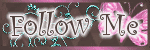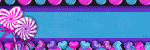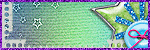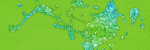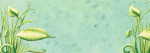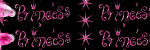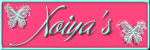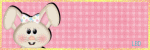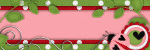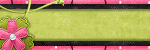Sunday, April 29, 2012
Cupcake*2*-PTU Tag
10:16 PM
|
Posted by
♥-Sarah-♥
|
Made this tag w/ a great kit from Angel's Designz called
CUPCAKE 2.
Check her blog out HERE to get her fab kits!
Labels:
PTU tags
|
0
comments
Saturday, April 28, 2012
-Sunflower Escape-PTU-
1:01 PM
|
Posted by
♥-Sarah-♥
|
For this tutorial, you’ll need a working knowledge of PSP.
I’m using PSP X4 but any version should work.
This tutorial is my own and any resemblance to any other is purely coincidental.
Supplies for this tutorial:
PSP (any version)
Scrap kit of choice.
I’m using the PTU kit: Escape
You can get her kits here: www.sweetcravingsscraps.blogspot.com
Mask of choice
::Let’s begin::
Open new canvas 800*600
Copy and paste your frame of choice
Resize if needed
Select inside the frame w/ magic wand
Selections
Modify
Expand by 3
Copy a paper from the kit
Paste as new layer
Selections
Invert
Delete
Select none
Move below frame
Now open all the other elements you want to include in your tag
Copy and paste each, resizing if needed.
Add drop shadow to each one.
I used the following:
Hill (duplicated twice to make rolling hills)
House
Horse
Cloud
Birdhouse
Tree stump
Tree
Sunflower (duplicated and mirrored)
Bird & nest
Copy
Paste
Resize
& position all of your elements as you desire.
Add drop shadow to each one.
Merge visible
Copy another paper from the kit
Paste as new layer below the rest of your tag
Apply your mask to this layer
Adjust if you need to
Merge mask layer.
Merge visible
Crop down
Resize
Add your name and any © info you may need. Save and enjoy your new tag.
Labels:
PTU Tut
,
Summer
|
0
comments
Thursday, April 26, 2012
Fun In the Sun!-FTU
2:04 PM
|
Posted by
♥-Sarah-♥
|
For this tutorial, you’ll need a working knowledge of PSP.
I’m using PSP X4 but any version should work.
This tutorial is my own and any resemblance to any other is purely coincidental.
Supplies for this tutorial:
PSP (any version)
Scrap kit of choice.
I’m using the FTU kit: Mermaidia
You can get her kits here:HERE
Tube of choice: I’m using RAC
This is a tube you MUST have a license to use. Don’t use these tubes without a license!
You can find these tubes here: http://xeracx.net/store/
::Let’s begin::
Open new canvas 800*600
Copy and paste your frame of choice
Resize if needed
Select inside the frame w/ magice wand
Selections
Modify
Expand by 3
Copy a paper from the kit
Paste as new layer
Selections
Invert
Delete
Select none
Move below frame
Now open all the other elements you want to include in your tag
Copy and paste each, resizing if needed.
Add drop shadow to each one.
I used the following:
Purple netting
Purple bubbles
Green leaves
Flower
Star fish
Sand
Coconuts
Copy and paste your tube
Add drop shadow.
Crop
Resize
Add your name & © info.
Save & enjoy your new tag!
Labels:
FTU Tut
,
RAC
,
Summer
|
0
comments
-Pimp my Swag-FTU Animated-
1:37 PM
|
Posted by
♥-Sarah-♥
|
For this tutorial, you’ll need a working knowledge of PSP.
I’m using PSP X4 but any version should work.
This tutorial is my own and any resemblance to any other is purely coincidental.
Supplies for this tutorial:
PSP (any version)
Scrap kit of choice.
I’m using the FTU kit: Pimp My Swag
You can get her kits here: HERE
Tube of choice: I’m using RAC
This is a tube you MUST have a license to use. Don’t use these tubes without a license!
You can find these tubes here: http://xeracx.net/store/
Animation: HERE
::Let’s begin::
Open a new image 500*175
Copy and paste a paper of your choice from the kit
Use your rectangle tool with both colors set to white.
Make a thin rectangle & position it in the top of your canvas.
Covert to raster.
Change the visibility to about 45 or 50%
Duplicate as many times as you want and move down.
Now copy and paste one of the disco balls
Resize if you need to
Duplicate
Mirror
Add drop shadow
Copy and paste a frame of choice.
Duplicate
Mirror
Merge the two frames together.
Select the inside of the w/ your magic wand
Expand by 3
flood fill w/ a color to match everything else.
Move below the frames layer
**DO NOT deselect.**
Copy the close up of your tube
Paste as new layer
Adjust it’s position inside the frame
Selection
Invert
Delete
Select none
Duplicate your close up
Mirror
Merge closeup layers together.
Change blend mode to luminance legacy
Add any affects to the close up you wish.
I used radiance w/ a random setting.
Copy and paste your tube on top of all other layers
Add drop shadow.
Add new raster layer
Select all
Selections
Modify
Selection borders
•both sides
•width 2
•anti-alias checked
OK
flood fill w/ your color of your choice.
I used black.
Select none
Apply texture effect-
Weave
Gap-1
Width-1
Opacity-3
Both colors-white
Fill gaps checked
OK
Add your name & © info now.
Hide your background layer
Merge visible
Unhide your background layer
Copy it
::In ANIMATIONSHOP::
Paste as new animation
::Back to PSP::
Copy the merged layer
::In ANIMATION SHOP::
Paste as new animation
Open up your animation
Delete the credits frame
See how many frames you have
Back to your background frame in AS-
Duplicate your background until you have the same # of frames as your animation.
Do the same for your merged frame
Select all frames of your animation
Copy
On your background
Select all frames
Right click in the first frame
PAST INTO SELECTED FRAME
I did this twice so I have my animation on both sides of my banner.
Go to your merged frame
Select all frames
Right click
COPY
Back to your background w/ the animation
Select all
Right click in the first frame
PASTE INTO SELECTED FRAME
Position so it fits.
View animation
If it’s what you want, save it!
Enjoy your banner!
Labels:
Animated
,
FTU Tut
,
RAC
|
0
comments
Sunday, April 22, 2012
4:04 PM
|
Posted by
♥-Sarah-♥
|

Check out this fab tag by Bella using my
'Spring Stops Here' template!
Great job!!
The tut for her fab tag can be found
Labels:
using my temps
|
0
comments
Saturday, April 21, 2012
-Kiss me or not-Template-
9:41 PM
|
Posted by
♥-Sarah-♥
|
Sunday, April 15, 2012
-Monster Dragon-FTU
11:35 AM
|
Posted by
♥-Sarah-♥
|
Tube by TooshToosh.
Find these tubes here: www.tooshtoosh.com
**Don't use these tubes without the proper license to do so!!**
Template can be found HERE
Scrap kit-FTU-'Lil Monster-Can be found HERE
Labels:
FTU
,
tooshtoosh
|
0
comments
Saturday, April 14, 2012
-Summer Breeze-
9:15 PM
|
Posted by
♥-Sarah-♥
|
((click for clear view))
For this tutorial, you’ll need a working knowledge of PSP.
I’m using PSP X4 but any version should work.
This tutorial is my own and any resemblance to any other is purely coincidental.
Supplies for this tutorial:
PSP (any version)
Tube/Image by Russell Pratt.
You MUST have a license to use this tube. Do NOT use this tube w/o the proper license!
These images are available here: www.upyourart.com
PTU Scrap kit-Summer Breeze here: http://sweetcravingsscraps.blogspot.com/
Mask of choice
Open new image 800x600
Copy and paste your frame of choice from the kit
Resize if you need to.
Copy a paper of your choice from the kit.
Paste it and place under your frame.
Erase anything hanging out beyond your frame.
Copy and paste the close up of your tube on top of the paper.
Change the blend mode to soft light.
(play around with the blend modes and find which one looks best for you)
Copy and paste your tube.
Duplicate your frame layer and move over top of your tube.
Erase parts covering your tube.
Erase any parts of the tube that you need to.
Next, you’re just going to start placing any other elements you want to use from the kit.
I used the following:
Yellow flower
Palm tree
Fern
Teal butterfly
Fence
Seashells
Seaweed
Resize
Position
Add drop shadow to each element you add.
Crop down your tag
Copy and paste another paper under all other layers
Apply your mask of choice to this layer
Reposition if you need to.
Merge mask group
Add your © info and your name/text.
Save & enjoy your new tag!
Labels:
PTU Tut
,
Summer
|
0
comments
Wednesday, April 11, 2012
Sassy Ladybug-PTU
4:35 PM
|
Posted by
♥-Sarah-♥
|
(click for clear view)
For this tutorial, you’ll need a working knowledge of PSP.
I’m using PSP X4 but any version should work.
This tutorial is my own and any resemblance to any other is purely coincidental.
Supplies for this tutorial:
PSP (any version)
Tube/Image by Ismael Rac
You MUST have a license to use this tube. Do NOT use this tube w/o the proper license!
These images are now available here: www.xeracx.net/store
PTU Scrap kit-Ladybug garden here: www.tashasplayground.blogspot.com
Template (14-17) I used the first one in the preview: HERE
Mask of choice
Open the template
Select one of the layers you want to work with w/ your magic wand
Selections
Modify
Expand by 1
Copy a paper from the kit
Paste as new layer
Selections
Invert
Delete
Select none
Add drop shadow.
Repeat the same steps and fill each part of the template w/ a paper or color to match the kit/tube.
I re-colored my frames to be white and made a glittery red outline on the inside of them by clicking inside each w/ my magic wand.
Selection borders
Width of 2
Add new raster layer
flood fill w/ red
Select none
Add noise setting of choice
Merge down with the frames.
Copy and paste the close up of your tube under the frame.
Duplicate and mirror if you’d like and position so you have one in the bottom frame too.
Change the blend mode to luminance legacy for both of your close up layers.
Add drop shadow to your frames.
(which I forgot to do. Grr!..Lol..)
Now copy and paste your full tube
Add drop shadow.
Open all the elements from the kit that you want to use.
Resize
Copy
Paste
& position to your liking on your tag.
Make it your own!
Add drop shadow to each element.
Once all that is done, copy and past a paper under all other layers
Apply your mask to this paper
Adjust
Merge group
If you like what you have, crop it down
Resize
Add your ©
Name & any other text you’d like.
Save and enjoy your new tag!
Labels:
PTU Tut
,
RAC
,
Spring
|
0
comments
Fairy Magic-PTU
11:25 AM
|
Posted by
♥-Sarah-♥
|
((Click for clear view))
For this tutorial, you’ll need a working knowledge of PSP.
I’m using PSP X4 but any version should work.
This tutorial is my own and any resemblance to any other is purely coincidental.
Supplies for this tutorial:
PSP (any version)
Tube/Image by Joel Adams.
I got this tube while he was at CILM.
You MUST have a license to use this tube. Do NOT use this tube w/o the proper license!
These images are now available here: www.cdoestore.com
PTU Scrap kit-It’s Magic here: http://sweetcravingsscraps.blogspot.com/
Open new image 800x600
Copy and paste your frame of choice from the kit
Resize if you need to.
Copy a paper of your choice from the kit.
paste it and place under your frame.
Erase anything hanging out beyond your frame.
Copy and paste the hills element.
Resize to fit inside the frame & add drop shadow.
Copy and paste the apple tree.
Resize
Add drop shadow.
Copy and paste some of the flowers from the kit on top of the frame.
I duplicated them and placed them in a row.
Copy and paste your tube.
Add drop shadow.
Duplicate your row of flowers & place overtop your tube to make it look like she’s sitting in them.
Copy and paste any of the other elements from the kit you want to use.
I used:
Flowers 12
Yellow butterfly
Bumblebee
Pink doodle
Copy
Paste
Resize
And position each element you add.
Be sure to add drop shadows to each one.
When you’re satisfied, crop your tag down.
Resize
Add your © info as well as any names or text.
Save and enjoy!
Labels:
Joel adams
,
PTU Tut
,
Spring
|
0
comments
Monday, April 9, 2012
Sexy Cupcake. ((Slight AC)) PTU
7:28 PM
|
Posted by
♥-Sarah-♥
|
((Click for clear view!))
For this tutorial, you’ll need a working knowledge of PSP.
I’m using PSP X4 but any version should work.
This tutorial is my own and any resemblance to any other is purely coincidental.
Supplies for this tutorial:
PSP (any version)
Scrap kit of choice.
I’m using the PTU kit: ‘Cupcake’ by Angel’s Designz.
You can get her kits here: http://angelsdesignz.blogspot.com/
Tube of choice: I’m using art of Redfill
This is a tube you MUST have a license to use. Don’t use these tubes without a license!
You can find these tubes here: www.picsfordesign.com
Bossy Template: HERE
Let’s begin!!
Open up your template. Delete the credits & text
Select your background rectangle w/ your magic wand
Selections
Modify
Expand by 1
Copy a paper from the kit
Paste as new layer
Selections
Invert
Delete
Select none
Add drop shadow.
Do the same for the other shapes of the template.
Fill each w/ a paper or color from the kit.
Add drop shadow to each shape.
Copy and paste the circle frame.
Resize and position over your circle shapes of your template.
Duplicate
Mirror
Flip
Add drop shadow to both frames.
Copy and paste the close up of your tube.
Position where you like.
I put mine in the teal circle under the pink frame.
Erase parts hanging out.
Duplicate
Mirror
Position
Add your weave effect if you’d like.
I used the following settings:
Gap size:1
Width: 5
Opacity: 3
Colors white
Fill gaps checked
OK
Do the same for your other close up layer.
Copy and paste your tube.
Add drop shadow.
Crop if needed.
Now select any elements you want to use.
Copy & paste each
Resize if you need to.
Add drop shadows to each.
I used:
Butterfly
word art
2 cupcakes
Sparkles.
When you’re satisfied,
Crop your tag down
Resize
Add your © info and name
Save & enjoy.
Labels:
emo
,
PTU Tut
|
0
comments
Tuesday, April 3, 2012
-Dragon Day-PTU
10:57 AM
|
Posted by
♥-Sarah-♥
|
((Click for clear view))
For this tutorial, you’ll need a working knowledge of PSP.
I’m using PSP X4 but any version should work.
This tutorial is my own and any resemblance to any other is purely coincidental.
Supplies for this tutorial:
PSP (any version)
Tube/Image by TooshToosh.
You MUST have a license to use this tube. Do NOT use this tube w/o the proper license!
These images are available here: www.tooshtoosh.com
PTU Scrap kit-Have a nice day here: http://sweetcravingsscraps.blogspot.com/
Butterfly animation here: HERE
Let’s begin:
Open new image 500x175
Copy & paste a paper from the kit that you want to use for your background.
I used the one w/ the meadow and tree scene.
Very pretty paper!
Next open up the rolling hills element
Resize it to fit your taste
Position how you like.
I duplicated and mirrored it for my banner.
Copy and paste your tube.
Add drop shadow of choice
Now you copy and paste any of the other super cute elements from the kit that you want.
I used the following:
Bridge
Tree x2
Blueberries x2
Sun
Berry twigs x2
White flower
Resize and position each element you add.
Be sure to add a drop shadow to each one as well.
Merge visible.
Add new raster layer
Select all
Selections
Modify
Selection borders set at 2
flood fill w/ color of choice
(I used blue)
Select none
Add noise setting of choice.
Add your name & © info
Merge visible again
Copy your banner
Move to AS
Paste as new animation
Open your butterflies
Look at how many frames your animation is & duplicate your banner that many time.
Mine is 15
Select all the frames of your banner
Right click in the first frame
Paste INTO selection
Position your butterflies
Click
View animation
If you’re happy with it, save & enjoy your banner!
..::AVI::..
I’m going to cheat here! ;)
Open new image 150x150
Copy the merged banner you made in PSP
Paste as new layer
Position to your liking.
Add your name & the ©
Add your outline the same way we did for the banner before.
Save & enjoy!
Labels:
Animated
,
PTU Tut
,
tooshtoosh
|
0
comments
Subscribe to:
Posts
(
Atom
)
Old Temps
Older templates can be downloaded HERE
Background created by Sarah-Scrap kit by Just So Scrappy. Powered by Blogger.
Lables
- 12 Days of Christmas Freebie ( 12 )
- 4th Of July ( 3 )
- Animated ( 16 )
- award ( 6 )
- baby ( 1 )
- blog train ( 1 )
- Caron Vinson ( 3 )
- Christmas ( 22 )
- city ( 1 )
- country ( 1 )
- CT call ( 1 )
- CT Tags ( 17 )
- CU ( 1 )
- CU Freebie ( 5 )
- Easter ( 2 )
- Elias Chatzoudis ( 28 )
- emo ( 5 )
- Facebook cover ( 1 )
- Fall ( 14 )
- forum set ( 2 )
- Frame ( 2 )
- Freebie ( 25 )
- Frieng Gifts ( 2 )
- FTU ( 6 )
- FTU Kit ( 8 )
- FTU tag ( 3 )
- FTU tag. Garv ( 1 )
- FTU Tube ( 4 )
- FTU Tut ( 30 )
- Garvey ( 10 )
- girly ( 1 )
- Gorjuss ( 11 )
- Halloween ( 7 )
- haloween tut ( 6 )
- holiday ( 1 )
- Joel adams ( 4 )
- Jose Cano ( 7 )
- Josh Howard ( 1 )
- Lady Mishka ( 5 )
- Made w. my kits ( 14 )
- Mask ( 1 )
- native ( 1 )
- Nene Thomas ( 1 )
- new year ( 3 )
- NEWS ( 2 )
- No Tube ( 3 )
- pinuptoons ( 3 )
- PTE ( 1 )
- PTU ( 3 )
- PTU CU ( 2 )
- PTU Kit ( 20 )
- PTU tags ( 58 )
- PTU Tut ( 127 )
- RAC ( 29 )
- Rac Tutorial ( 15 )
- Robert Alvarado ( 1 )
- SALE ( 5 )
- School ( 1 )
- Show Off ( 9 )
- Snags ( 2 )
- Spring ( 4 )
- St. Patrick's Day ( 2 )
- Store collab ( 1 )
- Summer ( 19 )
- Template ( 44 )
- Thanksgiving ( 1 )
- tooshtoosh ( 21 )
- tutorial ( 3 )
- twilight tutorial ( 2 )
- Using my kits ( 1 )
- using my temps ( 8 )
- Valentines ( 8 )
- verymany ( 2 )
- Winter ( 8 )
- Zindy ( 2 )
- zlata ( 1 )
My TOU
By downloading any of my items, you agree to the following TOU:
All items I provide on this blog are my own creations.
Any resemblance to another product is strictly coincidental.
Please do not share anything I create!
Do not claim as your own. Give credit where it is due!
If you use them for challenges, please link back to my blog.
If you use them in tutorials, please link back to my blog.
If you use any of my creations, I would love to see it!! Feel free to email them to me, anytime & I will display them on my blog!!
Blog: http://sarahstagsthings.blogspot.com/
My Email: Smcmanus44@gmail.com
Thank you!!