Thursday, December 30, 2010
*♦*Wild Purple*♦*
9:40 PM
|
Posted by
♥-Sarah-♥
|
For this tutorial, you’ll need a working knowledge of PSP.
I’m using PSP 9 but any version should work.
This tutorial is my own and any resemblance to any other is purely coincidental.
Supplies for this tutorial:
PSP (any version)
Scrap kit of choice.
I’m using the PTU kit: Wicked in Purple by Angel’s Designz.
You can get her kits here: http://angelsdesignz.blogspot.com/
Tube of choice: I’m using the wonderful work of Ismael Rac.
This is a tube you MUST have a license to use. Don’t use these tubes without a license!
You can find these tubes here: http://xeracx.net/store/
(I got this tube while he was with AMI hence the AMI license.)
Mask: Designs by Vaybs Mask 84 you can find it here: http://designsbyvaybs.blogspot.com/search/label/Masks
Let’s begin!!
Open new Canvas-900x700 (we crop later)
Use your square tool to draw out a square. Foreground black background null and thickness 20.
Convert this to raster layer.
Use your magic wand to select inside the black part of your square.
Select a paper from your kit-Copy it
Back to your canvas and paste INTO selection.
DO NOT DE SELECT!!
Now go to selection-Modify-select section borders.
-Both sides. -Anti-Alias on. -Border width 3
Now add new raster layer and flood fill the selected area with a color from your kit.
Deselect and add noise of your choice to give it the glittery look.
Merge this layer down.
Now use the raster deform tool to tilt your square to where it looks like a diamond.
Now you add your tube on top of your frame layer.
Duplicate your frame layer and move over top your tube layer.
Erase the parts of the frame covering your tube.
Now select your tube layer and delete any parts hanging out under the frame.
Select the bottom frame layer. Click inside it with your magic wand.
Selections-modify-expand by 3- DO NOT DE SELECT!
Add new raster layer-Flood fill with color from your tube or kit.
Move this below your frame layer.
Go to Effects-Texture effects-Blinds
Width 2- Opacity-57 -OK
Now you can start to add your elements to your tag.
Reside them and position as needed.
Add your drop shadow to each element to give your tag depth.
I used the flower element and the black bow. I re sized , duplicated, and mirrored them to have them match up on both side of my frame.
The heart with wings I re sized and added my drop shadow.
Once you finish adding your elements-Merge visible.
Add new layer and move to the bottom.
Flood fill with a color to match your tag.
Add your mask to this layer.
Merge visible again.
Crop down to re size.
Add your © info and your name.
Save & enjoy your new tag!
I’m using PSP 9 but any version should work.
This tutorial is my own and any resemblance to any other is purely coincidental.
Supplies for this tutorial:
PSP (any version)
Scrap kit of choice.
I’m using the PTU kit: Wicked in Purple by Angel’s Designz.
You can get her kits here: http://angelsdesignz.blogspot.com/
Tube of choice: I’m using the wonderful work of Ismael Rac.
This is a tube you MUST have a license to use. Don’t use these tubes without a license!
You can find these tubes here: http://xeracx.net/store/
(I got this tube while he was with AMI hence the AMI license.)
Mask: Designs by Vaybs Mask 84 you can find it here: http://designsbyvaybs.blogspot.com/search/label/Masks
Let’s begin!!
Open new Canvas-900x700 (we crop later)
Use your square tool to draw out a square. Foreground black background null and thickness 20.
Convert this to raster layer.
Use your magic wand to select inside the black part of your square.
Select a paper from your kit-Copy it
Back to your canvas and paste INTO selection.
DO NOT DE SELECT!!
Now go to selection-Modify-select section borders.
-Both sides. -Anti-Alias on. -Border width 3
Now add new raster layer and flood fill the selected area with a color from your kit.
Deselect and add noise of your choice to give it the glittery look.
Merge this layer down.
Now use the raster deform tool to tilt your square to where it looks like a diamond.
Now you add your tube on top of your frame layer.
Duplicate your frame layer and move over top your tube layer.
Erase the parts of the frame covering your tube.
Now select your tube layer and delete any parts hanging out under the frame.
Select the bottom frame layer. Click inside it with your magic wand.
Selections-modify-expand by 3- DO NOT DE SELECT!
Add new raster layer-Flood fill with color from your tube or kit.
Move this below your frame layer.
Go to Effects-Texture effects-Blinds
Width 2- Opacity-57 -OK
Now you can start to add your elements to your tag.
Reside them and position as needed.
Add your drop shadow to each element to give your tag depth.
I used the flower element and the black bow. I re sized , duplicated, and mirrored them to have them match up on both side of my frame.
The heart with wings I re sized and added my drop shadow.
Once you finish adding your elements-Merge visible.
Add new layer and move to the bottom.
Flood fill with a color to match your tag.
Add your mask to this layer.
Merge visible again.
Crop down to re size.
Add your © info and your name.
Save & enjoy your new tag!
Labels:
PTU Tut
,
Rac Tutorial
Subscribe to:
Post Comments
(
Atom
)
Old Temps
Older templates can be downloaded HERE
Background created by Sarah-Scrap kit by Just So Scrappy. Powered by Blogger.
Lables
- 12 Days of Christmas Freebie ( 12 )
- 4th Of July ( 3 )
- Animated ( 16 )
- award ( 6 )
- baby ( 1 )
- blog train ( 1 )
- Caron Vinson ( 3 )
- Christmas ( 22 )
- city ( 1 )
- country ( 1 )
- CT call ( 1 )
- CT Tags ( 17 )
- CU ( 1 )
- CU Freebie ( 5 )
- Easter ( 2 )
- Elias Chatzoudis ( 28 )
- emo ( 5 )
- Facebook cover ( 1 )
- Fall ( 14 )
- forum set ( 2 )
- Frame ( 2 )
- Freebie ( 25 )
- Frieng Gifts ( 2 )
- FTU ( 6 )
- FTU Kit ( 8 )
- FTU tag ( 3 )
- FTU tag. Garv ( 1 )
- FTU Tube ( 4 )
- FTU Tut ( 30 )
- Garvey ( 10 )
- girly ( 1 )
- Gorjuss ( 11 )
- Halloween ( 7 )
- haloween tut ( 6 )
- holiday ( 1 )
- Joel adams ( 4 )
- Jose Cano ( 7 )
- Josh Howard ( 1 )
- Lady Mishka ( 5 )
- Made w. my kits ( 14 )
- Mask ( 1 )
- native ( 1 )
- Nene Thomas ( 1 )
- new year ( 3 )
- NEWS ( 2 )
- No Tube ( 3 )
- pinuptoons ( 3 )
- PTE ( 1 )
- PTU ( 3 )
- PTU CU ( 2 )
- PTU Kit ( 20 )
- PTU tags ( 58 )
- PTU Tut ( 127 )
- RAC ( 29 )
- Rac Tutorial ( 15 )
- Robert Alvarado ( 1 )
- SALE ( 5 )
- School ( 1 )
- Show Off ( 9 )
- Snags ( 2 )
- Spring ( 4 )
- St. Patrick's Day ( 2 )
- Store collab ( 1 )
- Summer ( 19 )
- Template ( 44 )
- Thanksgiving ( 1 )
- tooshtoosh ( 21 )
- tutorial ( 3 )
- twilight tutorial ( 2 )
- Using my kits ( 1 )
- using my temps ( 8 )
- Valentines ( 8 )
- verymany ( 2 )
- Winter ( 8 )
- Zindy ( 2 )
- zlata ( 1 )
My TOU
By downloading any of my items, you agree to the following TOU:
All items I provide on this blog are my own creations.
Any resemblance to another product is strictly coincidental.
Please do not share anything I create!
Do not claim as your own. Give credit where it is due!
If you use them for challenges, please link back to my blog.
If you use them in tutorials, please link back to my blog.
If you use any of my creations, I would love to see it!! Feel free to email them to me, anytime & I will display them on my blog!!
Blog: http://sarahstagsthings.blogspot.com/
My Email: Smcmanus44@gmail.com
Thank you!!






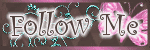
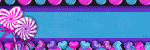
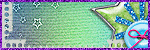
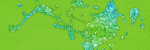

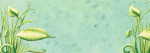
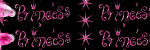
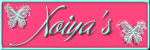
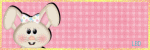

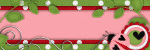
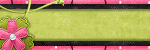

0 comments :
Post a Comment