Wednesday, June 6, 2012
Fabulous & Flirty-FTU
12:45 PM
|
Posted by
♥-Sarah-♥
|
((CLICK FOR CLEAR VIEW))
For this tutorial, you’ll need a working knowledge of PSP.
I’m using PSP X4 but any version should work.
This tutorial is my own and any resemblance to any other is purely coincidental.
Supplies for this tutorial:
PSP (any version)
Tube by Ismael Rac.
You *MUST* have a license to use this tube!
Find them here: www.xeracx.net/store
Animation here: HERE
Xero-Soft Vignette
Xero-Radiance
Any elements you want to use
(mine come from a FTU kit called Flirty from Kittz. You can find it HERE: http://kittzkreationz.blogspot.com/ )
AS(animation shop)
::Let’s begin::
Open new canvas 500*175
flood fill white
Add new layer
flood fill with a color to match your tube
Apply Xero-Soft Vignette with these settings:
Shape-horizontal
Sharp-checked
Effect type-foreground color
Pattern type-Diagonal mesh
Repeats-15
Width-62
Height- -33
Strength-85
Copy and paste the close up of your tube
Duplicate 3-4 times and place abut your canvas.
Change blend mode to luminance legacy
Apply Xero radiance (default settings)
Copy and paste any elements you want to include in your tag.
I used these awesome flower branches from a kit from KittzKreationz
Add drop shadow to whatever elements you add.
Copy and paste your tube
Add drop shadow
Now you can add your white rectangles by using your rectangle tool
Draw out your rectangle.
Convert to raster layer
Change the opacity to about 50 (play with it to see what works best for you)
Selections
Select all
Selections
Modify
Selection borders
-both sides
-width1
Add new raster layer
flood fill w/ color to match your tube
Add noise of choice
Select none
Merge down to your white rectangle.
Duplicate
Mirror
Add your word art
Add noise to it if you’d like
Add new raster layer
Select all
Selecions
Modify
Selection borders
Same settings as before
flood fill w/ same color
Add same noise setting
Add your name and © info.
--if you’re not going to animate, save here & you’re done.--
::TO ANIMATE::
Close off your white background layer, your layer your color was on that you applied the vignette effect to, & your close-up layer of your tube(s).
Merge visible
Unhide those other layers and merge them together.
You should now have two layers
Copy your first layer
Paste as new animation in AS
Back to PSP
Copy the second layer
Paste as new animation in AS
::In AS::
Open your animation
Resize it if you need to.
See how many frames it is & duplicate both your background layer of your tag and your top layer of your tag to that many frames.
This animation I’m using has 20 frames.
Select all the frames of your animation
-COPY-
Select all the frames of your background
Right click in the first one
-PASTE INTO SELECTED FRAME-
Place your animation
I did this twice--one on each side of my tube.
Select all frames of your top layer
Right click
Copy
Back to your background layer where you just placed the animation
Select all frames again
Right click in the first frame
-PASTE INTO SELECTED FRAME-
Position your top layer and click to paste.
View animation
If you’re happy w/ it save. Enjoy your new banner!
Subscribe to:
Post Comments
(
Atom
)
Old Temps
Older templates can be downloaded HERE
Background created by Sarah-Scrap kit by Just So Scrappy. Powered by Blogger.
Lables
- 12 Days of Christmas Freebie ( 12 )
- 4th Of July ( 3 )
- Animated ( 16 )
- award ( 6 )
- baby ( 1 )
- blog train ( 1 )
- Caron Vinson ( 3 )
- Christmas ( 22 )
- city ( 1 )
- country ( 1 )
- CT call ( 1 )
- CT Tags ( 17 )
- CU ( 1 )
- CU Freebie ( 5 )
- Easter ( 2 )
- Elias Chatzoudis ( 28 )
- emo ( 5 )
- Facebook cover ( 1 )
- Fall ( 14 )
- forum set ( 2 )
- Frame ( 2 )
- Freebie ( 25 )
- Frieng Gifts ( 2 )
- FTU ( 6 )
- FTU Kit ( 8 )
- FTU tag ( 3 )
- FTU tag. Garv ( 1 )
- FTU Tube ( 4 )
- FTU Tut ( 30 )
- Garvey ( 10 )
- girly ( 1 )
- Gorjuss ( 11 )
- Halloween ( 7 )
- haloween tut ( 6 )
- holiday ( 1 )
- Joel adams ( 4 )
- Jose Cano ( 7 )
- Josh Howard ( 1 )
- Lady Mishka ( 5 )
- Made w. my kits ( 14 )
- Mask ( 1 )
- native ( 1 )
- Nene Thomas ( 1 )
- new year ( 3 )
- NEWS ( 2 )
- No Tube ( 3 )
- pinuptoons ( 3 )
- PTE ( 1 )
- PTU ( 3 )
- PTU CU ( 2 )
- PTU Kit ( 20 )
- PTU tags ( 58 )
- PTU Tut ( 127 )
- RAC ( 29 )
- Rac Tutorial ( 15 )
- Robert Alvarado ( 1 )
- SALE ( 5 )
- School ( 1 )
- Show Off ( 9 )
- Snags ( 2 )
- Spring ( 4 )
- St. Patrick's Day ( 2 )
- Store collab ( 1 )
- Summer ( 19 )
- Template ( 44 )
- Thanksgiving ( 1 )
- tooshtoosh ( 21 )
- tutorial ( 3 )
- twilight tutorial ( 2 )
- Using my kits ( 1 )
- using my temps ( 8 )
- Valentines ( 8 )
- verymany ( 2 )
- Winter ( 8 )
- Zindy ( 2 )
- zlata ( 1 )
My TOU
By downloading any of my items, you agree to the following TOU:
All items I provide on this blog are my own creations.
Any resemblance to another product is strictly coincidental.
Please do not share anything I create!
Do not claim as your own. Give credit where it is due!
If you use them for challenges, please link back to my blog.
If you use them in tutorials, please link back to my blog.
If you use any of my creations, I would love to see it!! Feel free to email them to me, anytime & I will display them on my blog!!
Blog: http://sarahstagsthings.blogspot.com/
My Email: Smcmanus44@gmail.com
Thank you!!






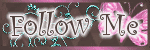
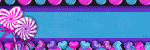
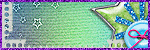
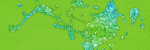

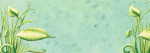
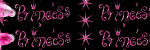
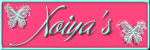
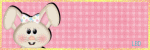

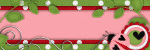
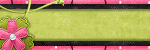

0 comments :
Post a Comment