Wednesday, September 1, 2010
PTU Tut: RAC-A-Licious
11:57 PM
|
Posted by
♥-Sarah-♥
|
For this tutorial, you’ll need a working knowledge of PSP.
I’m using PSP 9 but any version should work.
This tutorial is my own and any resemblance to any other is purely coincidental.
Supplies for this tutorial:
PSP (any version)
Scrap kit of choice.
I’m using the PTU kit: Addicted to RAC From Crystal‘s Creations.
You can get her kits here: http://www.mischiefscrapz.com/
Tube of choice: I’m using the wonderful work of Ismael RAC
This is a tube you MUST have a license to use. Don’t use his tubes without a license!
You can find them here: http://store.xeracx.net/
You will also need the template by me. You can get it HERE
Plug-ins: Mura’s Meister Tone & Xero Fritillary
Let’s begin
Open up your template.
Change canvas size to 900X700
Delete the credits.
Select paper of your choice>COPY
Select the grey circle on the left with your magic wand.
Edit>paste INTO selection. > Select none.
Repeat this step for the grey circle on the right.
Next, select your tube.
Copy\>Paste on top of your purple star layer. Position to your liking.
Now duplicate the black star outline. Move this UNDER your tube layer
Go back to the star outline that is ON TOP of your tube & erase any parts
Of it covering your tube that you don’t want covered.
Add drop shadow of your choice to your tube layer.
Select your tube layer and erase any parts that are outside your star layer that don’t need to be.
Now time to add some elements.
Select the elements you are going to work with.
Copy>paste> resize as needed.
Then add drop shadow of your choice to each element.
Select the pink rectangle layer on top.
Effects> Texture> Blinds> Color BLACK > Width 4> Opasity 47
Repeat this step for the bottom pink rectangle
Select black rectangle layers and add your drop shadows to them
Select purple star with your magic wand *Do NOT deselect*>Add new raster layer
Effects>Plug ins>Mura’s Meister>Tone (default settings)
Select none.
Change blend mode to soft light.
Select the blue filling on your text.
Effects>Xero>Fritillary > 5,30,58,231
Select the purple outline of your text>Add drop shadow of your choice.
Using your selection tool, crop your tag down and resize as desired.
Add your copyright info & any text.
Save as .png if you want a transparent background.
And you’re all done!
Thanks for checking out my tut! Feel free to send me any results!
♥Sarah♥
Subscribe to:
Post Comments
(
Atom
)
Old Temps
Older templates can be downloaded HERE
Background created by Sarah-Scrap kit by Just So Scrappy. Powered by Blogger.
Lables
- 12 Days of Christmas Freebie ( 12 )
- 4th Of July ( 3 )
- Animated ( 16 )
- award ( 6 )
- baby ( 1 )
- blog train ( 1 )
- Caron Vinson ( 3 )
- Christmas ( 22 )
- city ( 1 )
- country ( 1 )
- CT call ( 1 )
- CT Tags ( 17 )
- CU ( 1 )
- CU Freebie ( 5 )
- Easter ( 2 )
- Elias Chatzoudis ( 28 )
- emo ( 5 )
- Facebook cover ( 1 )
- Fall ( 14 )
- forum set ( 2 )
- Frame ( 2 )
- Freebie ( 25 )
- Frieng Gifts ( 2 )
- FTU ( 6 )
- FTU Kit ( 8 )
- FTU tag ( 3 )
- FTU tag. Garv ( 1 )
- FTU Tube ( 4 )
- FTU Tut ( 30 )
- Garvey ( 10 )
- girly ( 1 )
- Gorjuss ( 11 )
- Halloween ( 7 )
- haloween tut ( 6 )
- holiday ( 1 )
- Joel adams ( 4 )
- Jose Cano ( 7 )
- Josh Howard ( 1 )
- Lady Mishka ( 5 )
- Made w. my kits ( 14 )
- Mask ( 1 )
- native ( 1 )
- Nene Thomas ( 1 )
- new year ( 3 )
- NEWS ( 2 )
- No Tube ( 3 )
- pinuptoons ( 3 )
- PTE ( 1 )
- PTU ( 3 )
- PTU CU ( 2 )
- PTU Kit ( 20 )
- PTU tags ( 58 )
- PTU Tut ( 127 )
- RAC ( 29 )
- Rac Tutorial ( 15 )
- Robert Alvarado ( 1 )
- SALE ( 5 )
- School ( 1 )
- Show Off ( 9 )
- Snags ( 2 )
- Spring ( 4 )
- St. Patrick's Day ( 2 )
- Store collab ( 1 )
- Summer ( 19 )
- Template ( 44 )
- Thanksgiving ( 1 )
- tooshtoosh ( 21 )
- tutorial ( 3 )
- twilight tutorial ( 2 )
- Using my kits ( 1 )
- using my temps ( 8 )
- Valentines ( 8 )
- verymany ( 2 )
- Winter ( 8 )
- Zindy ( 2 )
- zlata ( 1 )
Archive
-
▼
2010
(
93
)
-
▼
September
(
17
)
- New PTU Tag
- Freebie time!!!
- PTU Tag-I *heart* Baking
- FTU tag-RAC Rox!
- PTU Tag-Punk Cutie
- PTU Tag-Punk Fairy
- New Tag
- FTU Tutorial-Thunderstorm
- New PTU Tag
- PTU Tag-Sexy Halloween
- PTU Tut-Autumn Bliss
- Freebie time!!!
- PTU-I♥Autumn
- Misfits Template Challenge
- New Template-RAC-A-Licious
- PTU Tut: RAC-A-Licious
- New PTU tag: Waiting for Autumn
-
▼
September
(
17
)
My TOU
By downloading any of my items, you agree to the following TOU:
All items I provide on this blog are my own creations.
Any resemblance to another product is strictly coincidental.
Please do not share anything I create!
Do not claim as your own. Give credit where it is due!
If you use them for challenges, please link back to my blog.
If you use them in tutorials, please link back to my blog.
If you use any of my creations, I would love to see it!! Feel free to email them to me, anytime & I will display them on my blog!!
Blog: http://sarahstagsthings.blogspot.com/
My Email: Smcmanus44@gmail.com
Thank you!!






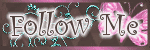
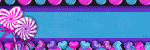
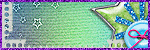
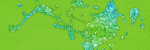

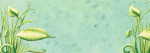
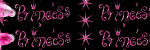
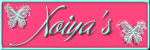
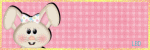

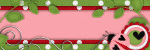
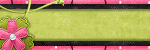

0 comments :
Post a Comment