Tuesday, August 10, 2010
New Tut: Paparazzi Glam
8:19 PM
|
Posted by
♥-Sarah-♥
|
Made a new tut using Kelly's fabulous kit :Paparazzi.
Here's the preview for her kit:
Check out her blog to see this & al of her other awsome kits!!
Here is the tag I made:

For this tutorial, you’ll need a working knowledge of PSP.
I’m using PSP 9 but any version should work.
This tutorial is my own and any resemblance to any other is purely coincidental.
Supplies for this tutorial:
PSP (any version)
Scrap kit of choice.
I’m using the PTU kit: Paparazzi from Angel’s Designz.
You can get her kits here: http://angelsdesignz.blogspot.com/
Vix Mask 197 You can get it here: http://www.freewebs.com/vixpsp
Tube of choice: I’m using the wonderful work of Keith Garvey.
This is a tube you MUST have a license to use. Don’t use his tubes without a license!
You can find them here: http://www.mypsptubes.com/
On to the tut:
I’m starting with a 900X700 canvas (you can always crop and resize later)
Select your preset shape tool (use rectangle) Make your foreground color BLACK.
And make your background inactive. Line width I used is 10.
Make your rectangle. (right click the rectangle layer>convert to raster layer)
Select your magic wand. Click inside your rectangle.
Selection>modify>Expand by 3 *Do NOT deselect!*
Add new raster layer
Select a paper from your kit. Copy>Paste INTO selection. Select none.
Move this layer (your paper layer) UNDER your frame layer.
Go to Effects>Texture effects>Blinds settings Width 3 & 34% opacity
Select your tube>Copy>Paste on top of your frame layer. Place where you want it.
Select your frame layer>duplicate> Move this layer above your tube layer.
Erase any parts of the frame that are covering your tube that you don’t want to be.
Erase any parts of your tube that are sticking out under your frame that don’t need to be.
Add a drop shadow to your tube. (I used 1>5>47>3)
Duplicate your tube layer.>Mirror>Move this copy of your tube layer
under your frame.>Erase what you need erased.>Change the blend mode to Luminance (legacy)
Select your bottom frame layer>Add a drop shadow to this.
Now for your elements. Use whatever elements you want from your kit.
Resize them and place how you want.
If you’re using this same kit, I resized my purse element 35%
and placed in in the left hand corner.>Add drop shadow.
I used the glitter vine.>Resized 25%>Mirrored
>Moved layer UNDER my purse layer>Added drop shadow.
Ray of light>Copy>paste> mirror> placed under my frame layer>Erase as needed.
Copy a paper>Paste under all other layers> Layers > New Mask Layer>From Image
Merge All Visible layers> Crop how you want>Resize to your desired size.
Adjust>Sharpen
Now add your Copyright Info and your name. Ta-Da! You have your tag!
I hope you enjoyed this tut!!!
Subscribe to:
Post Comments
(
Atom
)
Old Temps
Older templates can be downloaded HERE
Background created by Sarah-Scrap kit by Just So Scrappy. Powered by Blogger.
Lables
- 12 Days of Christmas Freebie ( 12 )
- 4th Of July ( 3 )
- Animated ( 16 )
- award ( 6 )
- baby ( 1 )
- blog train ( 1 )
- Caron Vinson ( 3 )
- Christmas ( 22 )
- city ( 1 )
- country ( 1 )
- CT call ( 1 )
- CT Tags ( 17 )
- CU ( 1 )
- CU Freebie ( 5 )
- Easter ( 2 )
- Elias Chatzoudis ( 28 )
- emo ( 5 )
- Facebook cover ( 1 )
- Fall ( 14 )
- forum set ( 2 )
- Frame ( 2 )
- Freebie ( 25 )
- Frieng Gifts ( 2 )
- FTU ( 6 )
- FTU Kit ( 8 )
- FTU tag ( 3 )
- FTU tag. Garv ( 1 )
- FTU Tube ( 4 )
- FTU Tut ( 30 )
- Garvey ( 10 )
- girly ( 1 )
- Gorjuss ( 11 )
- Halloween ( 7 )
- haloween tut ( 6 )
- holiday ( 1 )
- Joel adams ( 4 )
- Jose Cano ( 7 )
- Josh Howard ( 1 )
- Lady Mishka ( 5 )
- Made w. my kits ( 14 )
- Mask ( 1 )
- native ( 1 )
- Nene Thomas ( 1 )
- new year ( 3 )
- NEWS ( 2 )
- No Tube ( 3 )
- pinuptoons ( 3 )
- PTE ( 1 )
- PTU ( 3 )
- PTU CU ( 2 )
- PTU Kit ( 20 )
- PTU tags ( 58 )
- PTU Tut ( 127 )
- RAC ( 29 )
- Rac Tutorial ( 15 )
- Robert Alvarado ( 1 )
- SALE ( 5 )
- School ( 1 )
- Show Off ( 9 )
- Snags ( 2 )
- Spring ( 4 )
- St. Patrick's Day ( 2 )
- Store collab ( 1 )
- Summer ( 19 )
- Template ( 44 )
- Thanksgiving ( 1 )
- tooshtoosh ( 21 )
- tutorial ( 3 )
- twilight tutorial ( 2 )
- Using my kits ( 1 )
- using my temps ( 8 )
- Valentines ( 8 )
- verymany ( 2 )
- Winter ( 8 )
- Zindy ( 2 )
- zlata ( 1 )
Archive
-
▼
2010
(
93
)
-
▼
August
(
21
)
- Template: Flower Child
- Tag--Fight Like a Girl
- New Template-Fight Like a GIRL!
- New PTU Tag: I {heart} Elias!
- New Template: Rocker Chick
- New Template-Elias Rocks
- New PTU Tag-Elias Girls
- New PTU Tag~Divalicious
- She's a Diva: PTU Tut
- Party Girl Banner
- Misfit Templates!
- New PTU Tag: Rockin' Party Girl
- New Template!!
- New Tag- Fairy Fantasy
- New Template: Jesus Loves you
- New Tag! Paparazzi Banner
- New Tut: Paparazzi Glam
- Exciting news!!!
- Another Tag from Evil Purple Kit
- New Tag: Evil Purple
- New Tag-Rocker Girl
-
▼
August
(
21
)
My TOU
By downloading any of my items, you agree to the following TOU:
All items I provide on this blog are my own creations.
Any resemblance to another product is strictly coincidental.
Please do not share anything I create!
Do not claim as your own. Give credit where it is due!
If you use them for challenges, please link back to my blog.
If you use them in tutorials, please link back to my blog.
If you use any of my creations, I would love to see it!! Feel free to email them to me, anytime & I will display them on my blog!!
Blog: http://sarahstagsthings.blogspot.com/
My Email: Smcmanus44@gmail.com
Thank you!!






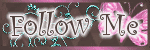
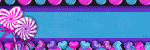
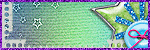
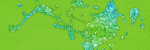

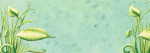
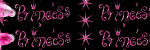
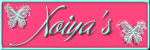
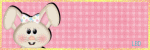

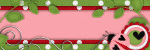
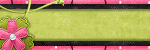

0 comments :
Post a Comment