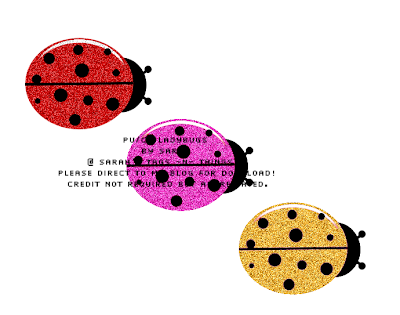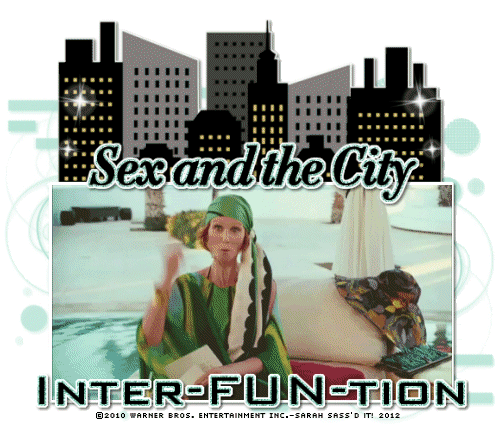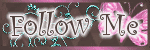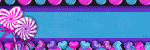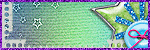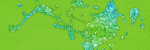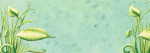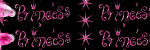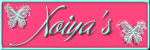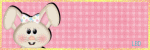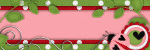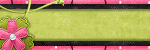Tuesday, January 31, 2012
-Toxic Valentine-PTU
6:26 PM
|
Posted by
♥-Sarah-♥
|
For this tutorial, you’ll need a working knowledge of PSP.
I’m using PSP 9 but any version should work.
This tutorial is my own and any resemblance to any other is purely coincidental.
Supplies for this tutorial:
PSP (any version)
Scrap kit of choice.
I’m using the PTU Kit: Toxic Valentine by Angel’s Designz.
You can get her kits here: http://angelsdesignz.blogspot.com/
Tube of choice: I’m using the wonderful work of Ismael Rac
This is a tube you MUST have a license to use. Don’t use these tubes without a license!
Find his tubes here: www.xeracx.net/store
Let’s Begin:
Open new image 800x600
Copy the 3 rectangle frame
Rotate it to the right 180*
Click two outside rectangles w/ magic wand
Selections
Modify
Expand by 2
Copy a paper from your kit
Paste as new layer
Selections
Invert
Delete
Select none
Move below frame
Select the inside of the middle rectangle
Do the same steps except paste a different paper
Copy your close up
Select your middle paper
Select all
Float
Defloat
Paste tube
Position
Selections
Invert
Delete
Select non
Now you’ll add your full tube
Paste her as new layer
Add drop shadow
Add your elements of choice:
Flowers
Hearts
Roses
Mesh
Add drop shadows
Crop your tag down
Resize
Add text & © info
Save
Labels:
PTU Tut
,
Rac Tutorial
|
0
comments
Thursday, January 26, 2012
PU/CU Freebie!!!!
7:37 PM
|
Posted by
♥-Sarah-♥
|
Made these cute ladybugs for my wonderful followers.
Just click image to DL.
They are PU/CU
Credit isn't required but is always appreciated :)
Please do not claim as your own!!
Labels:
CU Freebie
,
Freebie
|
0
comments
•Nawty Girl•
6:55 PM
|
Posted by
♥-Sarah-♥
|
I made this tag w/ the awesome new kit from
callled Nawty Valentine.
I used a fab tube from RAC, which you can find HERE.
Template by the fabulous Pooker, which you can find HERE
Labels:
PTU tags
,
RAC
|
0
comments
Monday, January 23, 2012
My sweet Valentine
4:59 PM
|
Posted by
♥-Sarah-♥
|
I made this tag using the very cute kit
Sweet Valentine
Awesome Kit! Thank you Yolanda!
I also used the gorgeous work of Garvey!
Check out the tag:
Labels:
Garvey
,
PTU tags
|
1
comments
Tuesday, January 10, 2012
-Love is in the Air-PTU
4:54 PM
|
Posted by
♥-Sarah-♥
|
For this tutorial, you’ll need a working knowledge of PSP.
I’m using PSP 9 but any version should work.
This tutorial is my own and any resemblance to any other is purely coincidental.
Supplies for this tutorial:
PSP (any version)
Scrap kit of choice.
I’m using the PTU kit: Love is in the air
You can find it here: www.eclipsecreations.blogspot.com
Tube/Image-Ismael Rac. You MUST have a license to use this tube. Do NOT use this tube w/o the proper license!
Get these tubes here: www.xeracx.net/store
Template by leah : HERE
Open your template
Delete the credits
Copy a paper from your kit
Select one of your shapes of your template w/ the magic wand
Selections
Modify
Expand by 2
Paste paper as new layer
Selections
Invert
Delete
Do the same for the other shapes in your template
Fill each w/ a paper or color to match your tube and kit.
Add drop shadow to each of your layers to give your tag some depth.
Now you can copy and paste your tube as new layer
Select the elements you want to include in your tag.
I used the following:
Pink heart balloon
White heart balloon
Circle ivy
Cherries
Heart swirl
teddy bear
Two cupcakes
Coffee cup
Sparkles
Silver dangle pearls
Copy and paste each of your elements
Resizing and positioning where you like them
Add drop shadow to each one.
Crop your tag down
Resize if you want
Add your © info and any names/text
Save and enjoy!
Labels:
PTU Tut
,
RAC
,
Valentines
|
0
comments
Thursday, January 5, 2012
Valentine Templates
5:44 PM
|
Posted by
♥-Sarah-♥
|
It's been a while since I've made new templates.
Hope someone can use them.
Here are the previews-
Click to download:
Labels:
Template
|
2
comments
Tuesday, January 3, 2012
-Movie Clip Siggy-
11:36 PM
|
Posted by
♥-Sarah-♥
|
This is what we will be making:
For this tutorial, you’ll need a working knowledge of PSP.
I’m using PSP 9 but any version should work.
This tutorial is my OWN and any resemblance to any other is purely coincidental.
I wrote this tutorial on January 3, 2012
***IT IS NOT my intention to violate any © with these images! I have credited the company affiliated w/ these images & claim none of them as my own!! If need be, this tutorial can be removed at the request of the © holder. **
You need:
Elements of choice
Mask of choice
Movie/show clip of choice
Animation shop
BE SURE TO PROPERLY CREDIT THE MAKER OF YOUR IMAGES!
This is pretty simple. I hope I’m easy to understand!
In PSP:
Open a new canvas 800*600
flood fill white
In AS:
Open your GIF
If it is really large you might want to resize it a bit
Copy the first frame
Back to PSP
Paste your frame as new image

flood fill w/ any color--this is going to represent our animation placement in our tag

Make your tag like you normally would
Placing your colored “spacer” where your animation will be

Add the rest of your text or whatever you’re going to add.
You’re going to want to end up w/ 2 different layers in your PSP
So everything ABOVE where your animation will be--Merge it all together.
Close off that merged layer-Mine was my TEXT
Then merge visible-The rest of my tag
Copy your first layer
Got to AS
Paste as new animation
Back to PSP
Copy second layer
Paste as new animation in AS
Look at how many frames your GIF is
Duplicate BOTH of the frames you just posted in your AS the same amount of times as your GIF
My GIF had 34 frames.
I duplicated my text layer to where it was 34 frames.
I did the same w/ my merged tag
Select ALL frames of your GIF
Copy
Select the part of your tag that has your “space”
Select ALL frames
Right click in your first frame
Paste INTO selected frame
Place your animation where your “spacer” is
Then go to your other tag layer
Select all
Copy
Back to your tag where you just pasted your animation
Select all
Right click first frame again
Paste INTO selected frame
Position
Click
View animation & if you’re happy-
SAVE!!
I hope this was easy to understand!!
Thanks for trying it out!
Labels:
Animated
,
FTU Tut
|
0
comments
Sweet -n- Yummy-PTU
5:39 PM
|
Posted by
♥-Sarah-♥
|
(Click for clear view!)
For this tutorial, you’ll need a working knowledge of PSP.
I’m using PSP 9 but any version should work.
This tutorial is my own and any resemblance to any other is purely coincidental.
Supplies for this tutorial:
PSP (any version)
Scrap kit of choice.
I’m using the PTU Yummy HD Plus back from Ismael Rac
This kit and the tube used can be found here: www.xeracx.net/store
You MUST have a license to use this tube. Do NOT use this tube w/o the proper license!
This template is included in this awesome HD pack!
Let’s begin!!
Open your template
Delete the copyright info
Select your purple rectangle
Selections
Select all
Float
Defloat
Copy a paper from your HD kit
Paste as new layer
Selections
Invert
Delete
Select none
Add drop shadow of choice
Select your circle in your background
Selections
Select all
Float
Defloat
Copy another paper from the HD pack
Paste as new layer
Selections
Invert
Delete
Select none
Add drop shadow
Now you copy and paste your tube
Crop w/ the eraser to make it fit how you like in your template
Add drop shadow
Now we add our elements from the HD pack
I used the following:
Big sucker
Cotton candy
Bubble gum machine
Cupcake
Piece of candy
Pink bubbles
Copy
Paste
Resize
& position each element you add
Be sure to add drop shadow to each new layer as well
Now crop down w/ your selection tool
Resize
Add © info
And your name/text
Save & enjoy your new tag!
Labels:
PTU Tut
,
Rac Tutorial
|
0
comments
Subscribe to:
Posts
(
Atom
)
Old Temps
Older templates can be downloaded HERE
Background created by Sarah-Scrap kit by Just So Scrappy. Powered by Blogger.
Lables
- 12 Days of Christmas Freebie ( 12 )
- 4th Of July ( 3 )
- Animated ( 16 )
- award ( 6 )
- baby ( 1 )
- blog train ( 1 )
- Caron Vinson ( 3 )
- Christmas ( 22 )
- city ( 1 )
- country ( 1 )
- CT call ( 1 )
- CT Tags ( 17 )
- CU ( 1 )
- CU Freebie ( 5 )
- Easter ( 2 )
- Elias Chatzoudis ( 28 )
- emo ( 5 )
- Facebook cover ( 1 )
- Fall ( 14 )
- forum set ( 2 )
- Frame ( 2 )
- Freebie ( 25 )
- Frieng Gifts ( 2 )
- FTU ( 6 )
- FTU Kit ( 8 )
- FTU tag ( 3 )
- FTU tag. Garv ( 1 )
- FTU Tube ( 4 )
- FTU Tut ( 30 )
- Garvey ( 10 )
- girly ( 1 )
- Gorjuss ( 11 )
- Halloween ( 7 )
- haloween tut ( 6 )
- holiday ( 1 )
- Joel adams ( 4 )
- Jose Cano ( 7 )
- Josh Howard ( 1 )
- Lady Mishka ( 5 )
- Made w. my kits ( 14 )
- Mask ( 1 )
- native ( 1 )
- Nene Thomas ( 1 )
- new year ( 3 )
- NEWS ( 2 )
- No Tube ( 3 )
- pinuptoons ( 3 )
- PTE ( 1 )
- PTU ( 3 )
- PTU CU ( 2 )
- PTU Kit ( 20 )
- PTU tags ( 58 )
- PTU Tut ( 127 )
- RAC ( 29 )
- Rac Tutorial ( 15 )
- Robert Alvarado ( 1 )
- SALE ( 5 )
- School ( 1 )
- Show Off ( 9 )
- Snags ( 2 )
- Spring ( 4 )
- St. Patrick's Day ( 2 )
- Store collab ( 1 )
- Summer ( 19 )
- Template ( 44 )
- Thanksgiving ( 1 )
- tooshtoosh ( 21 )
- tutorial ( 3 )
- twilight tutorial ( 2 )
- Using my kits ( 1 )
- using my temps ( 8 )
- Valentines ( 8 )
- verymany ( 2 )
- Winter ( 8 )
- Zindy ( 2 )
- zlata ( 1 )
My TOU
By downloading any of my items, you agree to the following TOU:
All items I provide on this blog are my own creations.
Any resemblance to another product is strictly coincidental.
Please do not share anything I create!
Do not claim as your own. Give credit where it is due!
If you use them for challenges, please link back to my blog.
If you use them in tutorials, please link back to my blog.
If you use any of my creations, I would love to see it!! Feel free to email them to me, anytime & I will display them on my blog!!
Blog: http://sarahstagsthings.blogspot.com/
My Email: Smcmanus44@gmail.com
Thank you!!