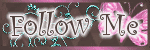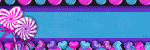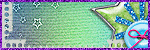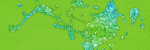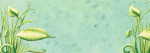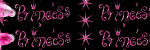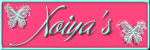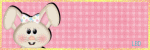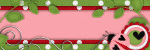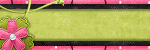Tuesday, September 28, 2010
New PTU Tag
12:27 AM
|
Posted by
♥-Sarah-♥
|
Kelly just released one of her new kits--Day at the Spa
This kit is GORGEOUS!!!
Thanks so much Kelly!
You can visit Kelly's blog HERE for info on where to get her fabby kits.
Here's the tag I made with this kit:
You are sure to love this kit!
Till next time
XOXO
Monday, September 27, 2010
Freebie time!!!
8:47 PM
|
Posted by
♥-Sarah-♥
|
I am learning how to make little things here & there to offer my followers as freebies!
This is my FIRST set of swirly suckers!!
They are tagger size. Personal use ONLY!
Drop shadow is in preview only!
Here's the preview:
If you download, please leave some ♥L♥O♥V♥E♥
Download HERE
xoxo
Labels:
Freebie
|
0
comments
PTU Tag-I *heart* Baking
10:36 AM
|
Posted by
♥-Sarah-♥
|
Oh this was such a FUN kit to work with!!
I ♥ baking and cooking! Esspecially at this time of the year!!
I used Kelly's fantastic kit "Bakerama" to make this tag.
Check out her blog HERE to get this & her other awesome kits!
Ok here is the tag I made with this awesome kit!
Thanks Kelly!!
Thanks for coming by!!!
XoXo
FTU tag-RAC Rox!
12:50 AM
|
Posted by
♥-Sarah-♥
|
Made this tag with Kelly's FTU kit-RAC Addict.
Check out her blog HERE for her freebie kits && her DAILY freebies as well!
Here's the tag I made with this kit
As always. thanks for stopping by!
Check back soon for a new tut and some goodies in the near future!!
Tuesday, September 21, 2010
PTU Tag-Punk Cutie
1:23 AM
|
Posted by
♥-Sarah-♥
|
Made another tag with Kelly's awesome kit Punk'd.
Check out her blog HERE for her kits and freebies.
Be sure to leave her some love.
Here's the tag I made
Saturday, September 18, 2010
PTU Tag-Punk Fairy
11:38 AM
|
Posted by
♥-Sarah-♥
|
Made this tag with Kelly's Punk'd Kit.
Check out her blog HERE for info how to get this & all of her other amazing kits
as well as snag her fabulous freebies!!
(Be sure to leave her some ♥)
Here's the tag
Thanks for stopping by.
xoxox
♥♥
Wednesday, September 15, 2010
New Tag
1:51 PM
|
Posted by
♥-Sarah-♥
|
Made this tag with my friend's template.
You can snag it HERE
And here is the tag:
Be sure to check out her blog.
Thanks for comin' by--Come back soon for some goodies from me!!
xoxo
Sunday, September 12, 2010
FTU Tutorial-Thunderstorm
9:11 PM
|
Posted by
♥-Sarah-♥
|
For this tutorial, you’ll need a working knowledge of PSP.
I’m using PSP 9 but any version should work.
This tutorial is my own and any resemblance to any other is purely coincidental.
Supplies for this tutorial:
PSP (any version)
Scrap kit of choice.
I’m using the FTU kit: Thunderstorm from Angel’s Designz.
You can find this kit HERE
Tube of choice: I’m using the gorgeous work of Nene Thomas.
She is an FTU artist and you can find her art here: http://nenethomas.com/
Let’s begin!
Open a new canvas 800x600
Use your ellipse tool and make a circle in the center of your canvas.
Foreground any color you want ( I used a blue color) and a null background. Width 15.
Convert this circle layer to a raster layer.
Select your circle layer with your magic wand>Adjust>Add noise>
Gaussian >Monochrome>75>OK
Select your tube, copy & paste into your canvas. Position in the center towards the bottom.
Add your drop shadow to your tube layer
Select one of your ribbons. Re size using your raster deform tool.
Mirror & position on the left side of your circle. Add drop shadow
Do the same steps for your other ribbon, but place it a little above your first ribbon.
Select a paper from your kit. Copy
Select your circle layer, using your magic wand, click INSIDE the circle.
Selection>Modify>Expand by 2
Add new raster layer. Edit>paste INTO selection-Deselect.
Move this paper layer below your circle layer.
Select the diamond rain element from your kit. Edit>Copy>Paste as new layer
Move diamond rain on top of your paper layer/under circle layer.
Re size using your raster deform tool.
Add drop shadow to your circle layer.
Select your cloud element from your kit. Copy>Paste as new layer.
Place OVER your circle layer and UNDER your tube layer.
Select your purple glitter splatter from your kit.>Copy>paste as new layer.
Re size using your raster deform tool and move to the very bottom of all your layers
Do the same with your blue splatter. Adjust and place how you want.
Use your selection tool and crop any extra space around your tag.
Re size how you want.
Add your Name/Copyright info/Text that you want.
Save! & you’re finished!
Thanks for doing my tut!!
Labels:
FTU
,
Nene Thomas
,
tutorial
|
0
comments
New PTU Tag
7:50 PM
|
Posted by
♥-Sarah-♥
|
I used Kelly's Spooky Treats kit to make this tag.
You can check out her blog HERE to get this & all of her other awesome kits!
BTW-She's got a few new freebie kits up!
Be sure to stop by, snag, & leave her some love!
Thanks for stoppin' by!
♥♥♥♥
Friday, September 10, 2010
PTU Tag-Sexy Halloween
11:53 AM
|
Posted by
♥-Sarah-♥
|
Wednesday, September 8, 2010
PTU Tut-Autumn Bliss
4:30 PM
|
Posted by
♥-Sarah-♥
|
For this tutorial, you’ll need a working knowledge of PSP.
I’m using PSP 9 but any version should work.
This tutorial is my own and any resemblance to any other is purely coincidental.
Supplies for this tutorial:
PSP (any version)
Scrap kit of choice.
I’m using the PTU kit: Shades of Autumn from Angel’s Designz which you can get HERE
3 Tube of choice. I’m using Pinuptoons.
This is a tube you MUST have a license to use. Don’t use these tubes without a license!
You can find them here: http://www.cilmstore.com/
Mask of choice: I’m using mask 230 from Weescotslass which you can find HERE
Open new raster layer size 800x600
Open your fence element-Copy/Paste-Resize as desired.
(I used my raster deform tool and did it to my liking)
Open your frame of choice.
I used Frame 6.
Copy/Paste-Resize as desired.
Position so some of your fence is still showing behind & above it.
Select frame layer and click inside with your magic wand.
Add new raster layer
Modify >Expand by 2
*DON’T DESELECT!*
Pick one of your papers. I used paper 12
Edit>Copy
Edit>Paste INTO selection
Deselect & move this layer UNDER your frame layer.
Copy and paste your three tubes of choice on top of your paper layer.
Select your frame layer>Duplicate this layer and move it UNDER your tube layers.
Select your original frame layer & erase any parts covering your tube’s faces.
Select each tube layer and erase any parts sticking out under the frames.
Add drop shadows to each tube layer and to the bottom frame layer.
Now add a few elements to your tag:
Butterfly>Copy>paste>resize as desired>Add drop shadow.
Element 7>copy>paste>Resize & place as desired>add drop shadow.
Duplicate this layer>Mirror
Select paper of your choice>Edit>Copy>Edit>Paste as new layer
Move your paper layer behind the rest of your elements
Open your mask of choice. I’m using mask 230 from weescotslass
Select paper layer>New Mask layer>From Image>Default settings.
Now merge visible. Crop as you like. & resize to desired size.
Add your copyright info and any text. And save your creation.
Thanks for chekcing out my tut.
Please send me any creations you make with it!
♥♥♥♥
Labels:
pinuptoons
,
PTU Tut
|
0
comments
Sunday, September 5, 2010
Freebie time!!!
11:48 AM
|
Posted by
♥-Sarah-♥
|
I've started making cluster frames to offer to my awesome followers!
For this cluster, I used Kelly's new Autumn kit.
You can check out her blog HERE for info on how to get it, as well as her other rockin' kits!
Here is what I made using this cluster frame.
For this cluster, I used Kelly's new Autumn kit.
You can check out her blog HERE for info on how to get it, as well as her other rockin' kits!
Here is what I made using this cluster frame.
And here is your freebie frame:
Frame is saved in .PNG format so it can be used in all programs.
Leave me some ♥ if you download!
Thanks for looking & come back soon for more goodies :)
Saturday, September 4, 2010
PTU-I♥Autumn
10:24 PM
|
Posted by
♥-Sarah-♥
|
Used Kelly's new scrap kit Celebrating Autumn
Check it out:
Check it out:
You can find it HERE
I love this kit! Thanks so much Kelly!!♥
Here is the tag I made with it.
I will be adding a new tag/tut with this kit soon!
Thnks for looking!
*hugs* & ♥
Thursday, September 2, 2010
Misfits Template Challenge
12:13 AM
|
Posted by
♥-Sarah-♥
|
Check out this template i did for the misfits blog challenge.
You can download mine, as well as the other by checking out the misfits blog
♥Sarah♥
Labels:
Template
|
0
comments
New Template-RAC-A-Licious
12:04 AM
|
Posted by
♥-Sarah-♥
|
Have a new template for you.
Use it in my most recent tut.
Here is the preview:
Be sure to leave some L♥VE of you download.
Download HERE
Thanks for checkin' me out!
♥Sarah♥
Labels:
Template
|
0
comments
Wednesday, September 1, 2010
PTU Tut: RAC-A-Licious
11:57 PM
|
Posted by
♥-Sarah-♥
|
For this tutorial, you’ll need a working knowledge of PSP.
I’m using PSP 9 but any version should work.
This tutorial is my own and any resemblance to any other is purely coincidental.
Supplies for this tutorial:
PSP (any version)
Scrap kit of choice.
I’m using the PTU kit: Addicted to RAC From Crystal‘s Creations.
You can get her kits here: http://www.mischiefscrapz.com/
Tube of choice: I’m using the wonderful work of Ismael RAC
This is a tube you MUST have a license to use. Don’t use his tubes without a license!
You can find them here: http://store.xeracx.net/
You will also need the template by me. You can get it HERE
Plug-ins: Mura’s Meister Tone & Xero Fritillary
Let’s begin
Open up your template.
Change canvas size to 900X700
Delete the credits.
Select paper of your choice>COPY
Select the grey circle on the left with your magic wand.
Edit>paste INTO selection. > Select none.
Repeat this step for the grey circle on the right.
Next, select your tube.
Copy\>Paste on top of your purple star layer. Position to your liking.
Now duplicate the black star outline. Move this UNDER your tube layer
Go back to the star outline that is ON TOP of your tube & erase any parts
Of it covering your tube that you don’t want covered.
Add drop shadow of your choice to your tube layer.
Select your tube layer and erase any parts that are outside your star layer that don’t need to be.
Now time to add some elements.
Select the elements you are going to work with.
Copy>paste> resize as needed.
Then add drop shadow of your choice to each element.
Select the pink rectangle layer on top.
Effects> Texture> Blinds> Color BLACK > Width 4> Opasity 47
Repeat this step for the bottom pink rectangle
Select black rectangle layers and add your drop shadows to them
Select purple star with your magic wand *Do NOT deselect*>Add new raster layer
Effects>Plug ins>Mura’s Meister>Tone (default settings)
Select none.
Change blend mode to soft light.
Select the blue filling on your text.
Effects>Xero>Fritillary > 5,30,58,231
Select the purple outline of your text>Add drop shadow of your choice.
Using your selection tool, crop your tag down and resize as desired.
Add your copyright info & any text.
Save as .png if you want a transparent background.
And you’re all done!
Thanks for checking out my tut! Feel free to send me any results!
♥Sarah♥
New PTU tag: Waiting for Autumn
10:05 PM
|
Posted by
♥-Sarah-♥
|
If ya can't tell, I L♥VE Autumn!
It's my FAVE season of all!!
So I made this pretty tag with Kelly's gorgeous kit
Shades of Autumn.
You can check out her blog HERE to get this & all of her other fabby kits!
Here is the tag I made with this beautiful kit:
As always, thanks for looking!
Come back soon for more tags, tuts, & templates!!
♥
Subscribe to:
Posts
(
Atom
)
Old Temps
Older templates can be downloaded HERE
Background created by Sarah-Scrap kit by Just So Scrappy. Powered by Blogger.
Lables
- 12 Days of Christmas Freebie ( 12 )
- 4th Of July ( 3 )
- Animated ( 16 )
- award ( 6 )
- baby ( 1 )
- blog train ( 1 )
- Caron Vinson ( 3 )
- Christmas ( 22 )
- city ( 1 )
- country ( 1 )
- CT call ( 1 )
- CT Tags ( 17 )
- CU ( 1 )
- CU Freebie ( 5 )
- Easter ( 2 )
- Elias Chatzoudis ( 28 )
- emo ( 5 )
- Facebook cover ( 1 )
- Fall ( 14 )
- forum set ( 2 )
- Frame ( 2 )
- Freebie ( 25 )
- Frieng Gifts ( 2 )
- FTU ( 6 )
- FTU Kit ( 8 )
- FTU tag ( 3 )
- FTU tag. Garv ( 1 )
- FTU Tube ( 4 )
- FTU Tut ( 30 )
- Garvey ( 10 )
- girly ( 1 )
- Gorjuss ( 11 )
- Halloween ( 7 )
- haloween tut ( 6 )
- holiday ( 1 )
- Joel adams ( 4 )
- Jose Cano ( 7 )
- Josh Howard ( 1 )
- Lady Mishka ( 5 )
- Made w. my kits ( 14 )
- Mask ( 1 )
- native ( 1 )
- Nene Thomas ( 1 )
- new year ( 3 )
- NEWS ( 2 )
- No Tube ( 3 )
- pinuptoons ( 3 )
- PTE ( 1 )
- PTU ( 3 )
- PTU CU ( 2 )
- PTU Kit ( 20 )
- PTU tags ( 58 )
- PTU Tut ( 127 )
- RAC ( 29 )
- Rac Tutorial ( 15 )
- Robert Alvarado ( 1 )
- SALE ( 5 )
- School ( 1 )
- Show Off ( 9 )
- Snags ( 2 )
- Spring ( 4 )
- St. Patrick's Day ( 2 )
- Store collab ( 1 )
- Summer ( 19 )
- Template ( 44 )
- Thanksgiving ( 1 )
- tooshtoosh ( 21 )
- tutorial ( 3 )
- twilight tutorial ( 2 )
- Using my kits ( 1 )
- using my temps ( 8 )
- Valentines ( 8 )
- verymany ( 2 )
- Winter ( 8 )
- Zindy ( 2 )
- zlata ( 1 )
Archive
-
▼
2010
(
93
)
-
▼
September
(
17
)
- New PTU Tag
- Freebie time!!!
- PTU Tag-I *heart* Baking
- FTU tag-RAC Rox!
- PTU Tag-Punk Cutie
- PTU Tag-Punk Fairy
- New Tag
- FTU Tutorial-Thunderstorm
- New PTU Tag
- PTU Tag-Sexy Halloween
- PTU Tut-Autumn Bliss
- Freebie time!!!
- PTU-I♥Autumn
- Misfits Template Challenge
- New Template-RAC-A-Licious
- PTU Tut: RAC-A-Licious
- New PTU tag: Waiting for Autumn
-
▼
September
(
17
)
My TOU
By downloading any of my items, you agree to the following TOU:
All items I provide on this blog are my own creations.
Any resemblance to another product is strictly coincidental.
Please do not share anything I create!
Do not claim as your own. Give credit where it is due!
If you use them for challenges, please link back to my blog.
If you use them in tutorials, please link back to my blog.
If you use any of my creations, I would love to see it!! Feel free to email them to me, anytime & I will display them on my blog!!
Blog: http://sarahstagsthings.blogspot.com/
My Email: Smcmanus44@gmail.com
Thank you!!